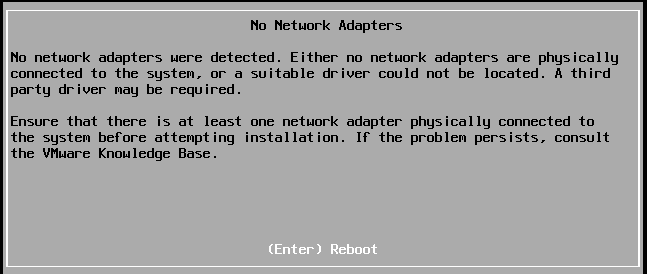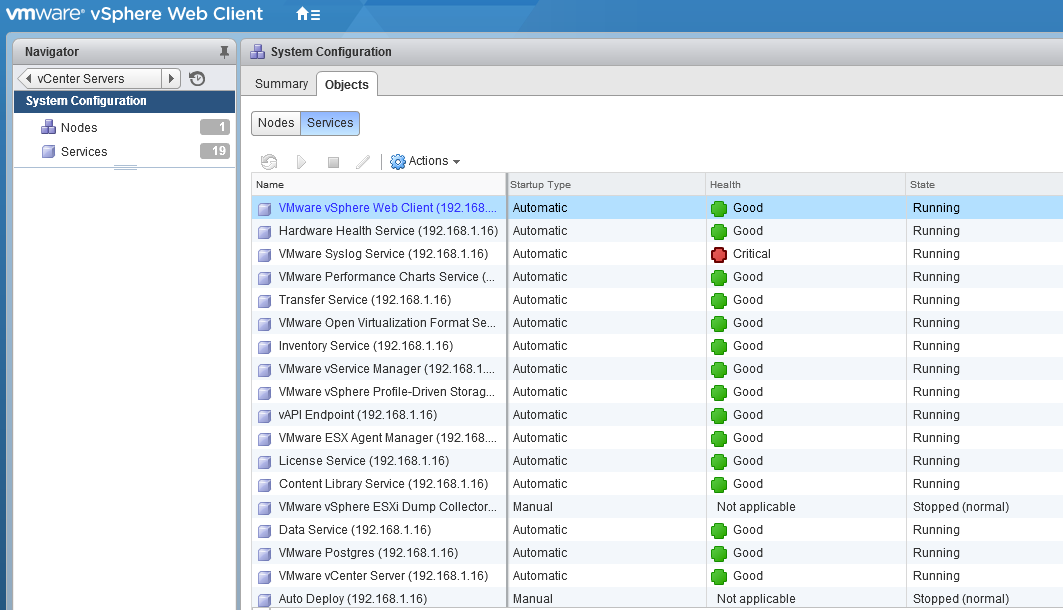This post is also available in: Italian
Reading Time: 7 minutesIf you plan to build a lab for vSphere 6.0 you can use all the approches for vSphere 5.x (see also Building a vSphere 5 lab): usually using a nested environment (or three physical systems, if you have) as a common platform.
Of course, the other way to test new products it’s just use the VMware Hands on Labs that you can also “broke” or use in a different path compared to the one suggested by the guide. But having a local environment permit more flexibility and more time for testing or learning.
The big issue with vSphere 6 is that the minimim requirement are increased (at least for the ESXi) and now are become hard requirement! You cannot install the product without the right mount of resources. But after the installation you can try to tune your environment in order to free some MB of memory.
ESXi
The new ESXi 6.0 require at least:
- 1 GB of disk space (see the partitions schema, that remain the same of previous versions)
- 4 GB of RAM (it works also with 4000MB, but don’t really try to reduce more), at least for the installation
- 2 core or 2 CPU
- … Workstation 9, 10, 11 (ESXi 5 type works fine) or ESXi 5.5 (with the nested configuration of the VT feature) are fine
Note that the new ESXi in nested environment is really fast to boot (less than 30 sec on SATA disk, almost the same also on SSD disk, but only with the 4GB of RAM… with less become slow).
With less than 3.9 GB during the installation, in the RC usually you had an error in the e1000 module load:
The GA with 3.8 GB will just report that the memory is not enought, but with less memory could also appen that you will see generic error load in some modules during the bootstrap of the setup procedure… Or just stop in the “user loaded successfully” phase (with 2.5 GB of RAM)
After the installation with 3.2 GB of RAM it can boot (little slow) and you can use it… With 3 GB it become really slow during the bootstrap… but still it works. With less could be really difficult load the required modules and may not start at all.
One trick could be try to disable some services (from the GUI or from the CLI), but seems that does not change too much the amount of required memory.
I’ve also tried to disable some modules from the boot with this command:
esxcfg-module -d module_name
But still seems that it does not change so much the amount of memory (you can same some MB or RAM).
vCenter Windows
For the installation you need at least 8 GB of RAM and 2 vCPU. But after this you can try to reduce the memory (note that it will slow down the starting of the services during the bootstrap of the VM).
A Windows “embedded” with all in one (included the database and the VUM part) require around 6.8 GB of vRAM to work properly in a lab.
vCSA
The minimum requirements are documented on KB 2106572 (VMware KB: Minimum requirements for the VMware vCenter Server 6.x Appliance), but are the same of the Windows version: at least 8 GB of RAM and 2 vCPU.
Usually you will deploy a single VA with as an embedded node and this guide can help. The main issue that you can have is how deploy on VMware Workstation? The new vCSA has a guided deployment (from GUI or from CLI) that ask for a ESXi as destination.
But is still possible install also in a Workstation (or Fusion) environment, as described in this guide.
Mainly you have to extract the contents of the ISO and add the .ova extension to following file located in vcsa/vmware-vcsa (this file is the traditional VCSA OVA), then you can just upload it with VMare Fusion or Workstation, but make sure you to do not power it on after deployment (otherwise the initialization will start and will hang.
To properly deploy the new VCSA 6.0, the proper OVF properties MUST be set prior to the booting of the VM. But VMware Fusion and Workstation do not support OVF properties!
The problem is similar with other OVF (see for example how Installing vCloud Director in a lab) and there are different way to pass the required parameters.
One really interesting is just add the following entries to the VCSA’s VMX file and replace it with your environment settings. Once you have saved your changes, you can then power on the VM and the configurations will then be read into the VM for initial setup.
guestinfo.cis.deployment.node.type = "embedded"
guestinfo.cis.vmdir.domain-name = "vsphere.local"
guestinfo.cis.vmdir.site-name = "Site-Name"
guestinfo.cis.vmdir.password = "VMware1!"
guestinfo.cis.appliance.net.addr.family = "ipv4"
guestinfo.cis.appliance.net.mode = "dhcp"
guestinfo.cis.appliance.root.passwd = "VMware1!"
guestinfo.cis.appliance.ssh.enabled = "true"
For more information, you can take a look at this article here.
After the initialization you can try to tune your environment. As written 8 GB is the minimum to start, but then you can reduce the amount of memory: 7.5 GB are still good. With less it become really slow and some services will not start and you can have serious issue, this because the 8 GB of RAM is really fully used:
There is a lot of cached memory that you can try to save (for example if you are running the vCSA on an SSD), but be careful to watch if the bootstrap is correct.
During the boot you can use ALT+F2 and then ALT+F1 too see what is loading and note if some services are expecting errors (note that not all services runs in an embedded environment).
After that you can can try to tune the Linux services (not so much that you can save) or also the vCenter Services (some, like Auto Deploy are already stopped):
About the disk space, if you use thin disk, the vCSA will use at least 16 GB.
Conclusion
In the RC was possible squize more both the vCSA and also the ESXi… but in any case we are really far from the (little more than) 1 GB of RAM for the ESXi and about 4 GB for the vCenter Server. It could be really difficult run a nested environment on a laptop, unless you have at least 16 GB of RAM.
Hands on lab, or hosted solutions, could become really interesting if you don’t have enough resources (RAM is the main critical, but don’t forget also the CPU and the disks… ESXi does not really fast disk and space, at least for itself, but vCenter needs both of them).
And what about Autolab? This powerful tool that can help you in the deployment actually is still for 5.5 version, but just wait to see it supporting also the 6.0 version soon.
BTW: if you have a working configuration with few resource usage, give me a feedback… could be nice found more solution to shrink the memory requirements.