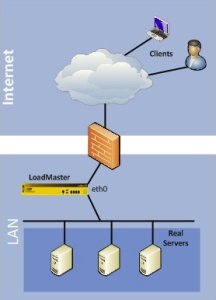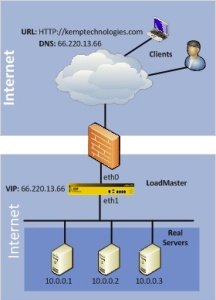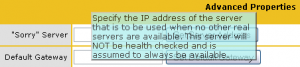This post is also available in: Italian
Reading Time: 4 minutesAs written in the previous post, there are two vNIC in the VLM appliance, because there are two different scenarios of network topologies (well described in the LoadMaster Installation & Configuration Guide at pages 12-13): one-armed (similar to a bastion host firewall configuration) or two-armed (similar to a firewall dual-homed).
Looking at those configurations, and comparing with Linux Virtual Server, seems that the forward methods (Direct Server Return and NAT) are bounded with the network topology. But for VLM there is no correlation and you can use the preferred forward methods (although DRS remain the common solution in the 1-armed and NAT in the 2-armed). The only limit is when is choose the L7 load balanced, in this case only the NAT method can be used.
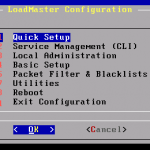 The first step for the appliance configuration is connect to it using a web browser or the console and using the default credential (bal/1fourall). You can use both the network interfaces (by default the management is active on both) and the documentation tells that can be auto-configured with DHCP (but in my environment this has not work, and was not clear which IP has been set… in this case the VMware Tools integration was a good source of information). Although there is a default IP for eth0 (192.168.1.101), I’ve switch to the console come that is really fast and easy (just follow the Quick Setup menu).
The first step for the appliance configuration is connect to it using a web browser or the console and using the default credential (bal/1fourall). You can use both the network interfaces (by default the management is active on both) and the documentation tells that can be auto-configured with DHCP (but in my environment this has not work, and was not clear which IP has been set… in this case the VMware Tools integration was a good source of information). Although there is a default IP for eth0 (192.168.1.101), I’ve switch to the console come that is really fast and easy (just follow the Quick Setup menu).
One note about the network configuration: either the conventional four-octet method (such as 255.255.255.0 for a Class C) or the CIDR format (where the Class C would be represented as /24) are supported. But in my case only the CIDR has worked well, with the other (maybe I’ve just used a wrong format) the interfaces has not been configured at all.
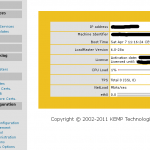 At this point is now possible use the web management interfaces with a standard browser (I’ve tried both with MSIE and Firefox without issues). Note that you cannot use it until you do not change the standard password!
At this point is now possible use the web management interfaces with a standard browser (I’ve tried both with MSIE and Firefox without issues). Note that you cannot use it until you do not change the standard password!
The web interface is quite simple and smart with a powerful statistics page that include several counters and also the status of the servers and the services.
As you can notice, by the menu entries, the management interface is all around the load balancing features. All other features are just sub-menu or options. I think that this organization if quite clear and service oriented.
The official guide is quite complete, but exist also a contextual help (in my opinion it’s not so intuitive), using a tool-tip that can be displayed by pointing the mouse on a option and wait some seconds:
HA Configuration
As written in the previous post, this appliance use 2 vCPU (although I’ve tested with a single vCPU and for small load it work well), for this reason VMware FT is not usable to improve is availability. The reboot time is quite slow, so for simple environment maybe VMware HA could be enough.
But of business-critical or environment with really high availability level a specific configuration can be used to have a HA “cluster” of two VLM in a active/standby configuration (more details are available in the LoadMaster Installation & Configuration Guide at pages 14-17).