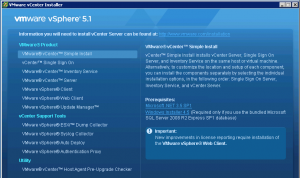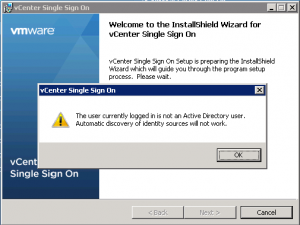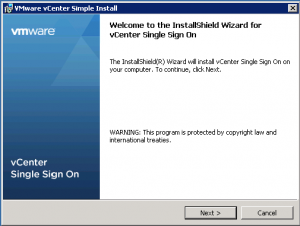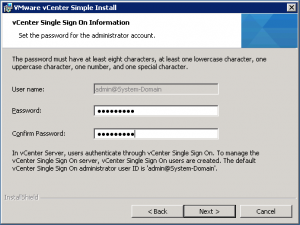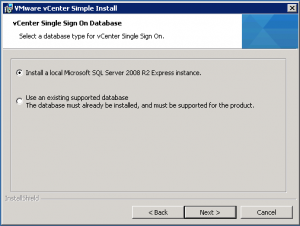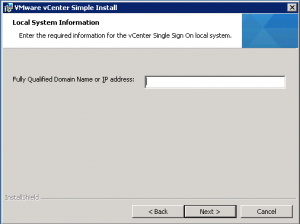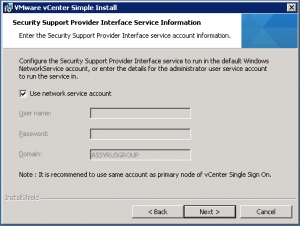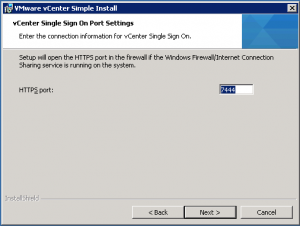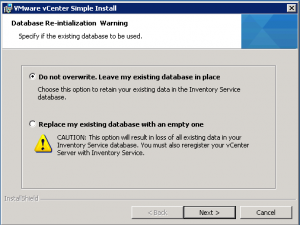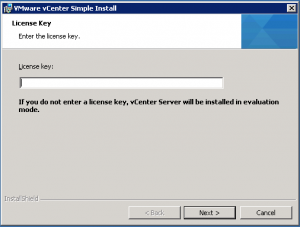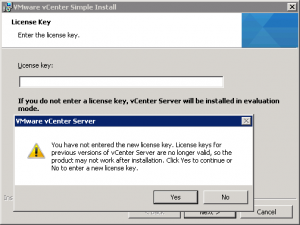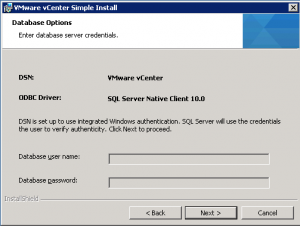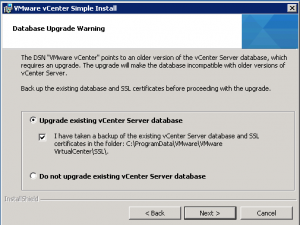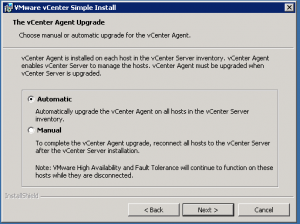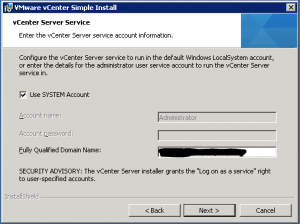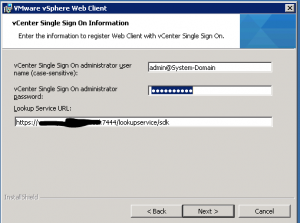This post is also available in: Italian
Reading Time: 4 minutesThe installation or the upgrade procedure of vCenter Server components are quite similar. Starting from version 5.1 there are more components, so you can use the Simple Mode install or upgrade SSO, Inventory and vCenter services in different (but sequential) steps. I’ve used the Simple Mode for new installation and for upgrade from 5.0 without problems. But some people have report issues in some cases, so probably separated steps could be a better choice for an upgrade.
For more hist in the upgrade procedure, see also this post: Tips for a Successful vCenter 5.0 to 5.1 Upgrade.
Single Sign On (SSO)
First be sure that your vCenter Server is domain joined and that you are using a domain user for the upgrade. Otherwise you will have this warning:
Also FQDN and DNS are quite important for certificates and webservices URL. So be sure to choose the right name for your systems before!
Then you can start the installer:
At this point you have to choose the admin password for SSO. It’s very important (you need to add services to SSO) and must be quite complex:
You have also to specify a DB for SSO. The embedded one is simple a SQL Server 2008 R2 Express edition:
The DB connection is not with a common ODBC DSN and integrated authentication, but needs user and password (with two different roles):
Now you can specify the FQDN of you SSO host:
And service credentials:
And TCP port:
Note that this component is unique from version 5.1, so it’s just a new installation from scratch.
Inventory Service
Inventory service upgrade is really simple, you have only to choose to keep your existing DB and nothing more.
vCenter Server
This part is the same of other previous upgrade procedure. Note that it will ask for a license key:
If you are upgrading from 5.0 you do not need to put it here, and note that a warning will be prompted:
Now you can keep you existing DB:
And choose to upgrade it:
Also you can choose to automatically upgrade all the VMware HA agent (on each ESXi host):
And finally you can choose the service credentials (in most cases SYSTEM could be fine, but note that you can’t change here, if was already set a specific user before the upgrade):
Web Client (server part)
In this case you can choose to upgrade (from vSphere 5.0) or simple re-install again. Note that you have to join this service to SSO: