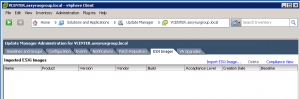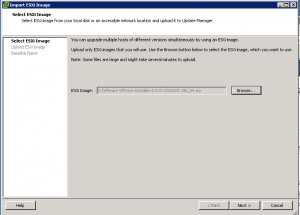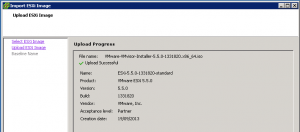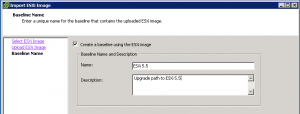This post is also available in: Italian
Reading Time: 3 minutesAfter updating the vCenter Server part to version 5.5, you can focus on the host part. The update of the ESXi host can be completed, as usual, in several ways:
- Manual update with the installation CD of ESXi (by selecting upgrade and keep VMFS datastore)
- Manual update using the CLI
- Automatic updating via vSphere Update Manager (VUM)
There are other ways, all discussed in the VMware KB 2058352 (Methods for upgrading to ESXi 5.5).
The manual update does not present particular issues: the installation CD is wizard oriented and for the update using the CLI just refer to VMware KB 2008939 (VMware KB: Installing patches on an ESXi 5.x host from the command line).
More interesting is the update through Update Manager, because once you set it then you can run it in an automatic and orchestrated mode just like any other patch VMware.
The difference, compared to the usual patching, is that you have to create an ad-hoc baseline using the update type, but this is done automatically using the following steps.
To do this you need to import the ISO of ESXi 5.5 (I recommend using the latest available version), via the “ESXi Images” tab within the Update Manager (remember that even with vSphere 5.5, VUM must be managed by the old vSphere client for Windows):
After you have selected the “ESXi Image…” link, it will be possibile specify the ISO file of ESXi 5.5:
The ISO file will be imported in the Update Manager repository (after the entire hosts upgrade you can remove it, in order to free some space):
The finale step is define a new (update) baseline related to this ISO:
Now it’s exactly the same as the host patching case: just attach the new baseline (you can attach also at cluster level), do a scan (specify the upgrade baseline) and then a remediate (try first a single host to see how is working).