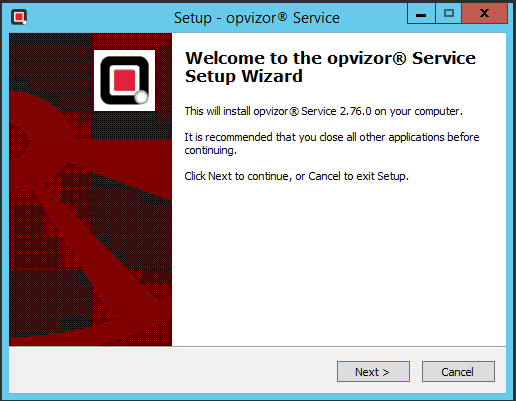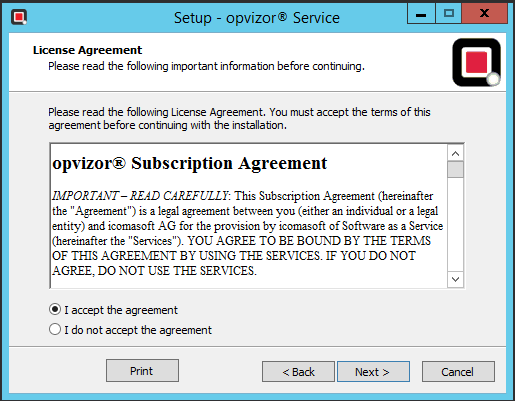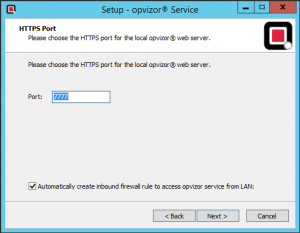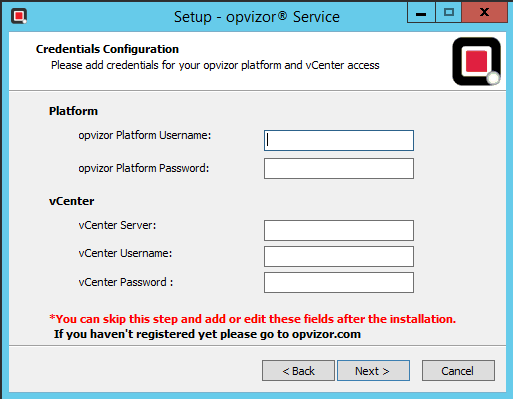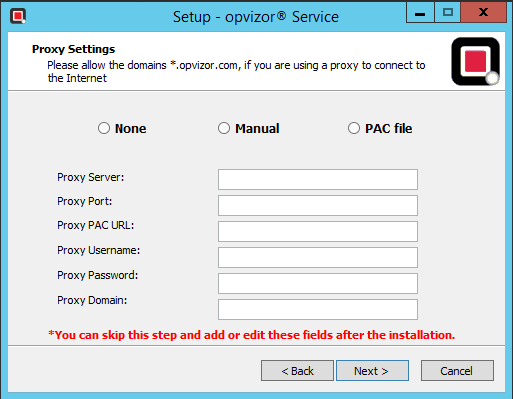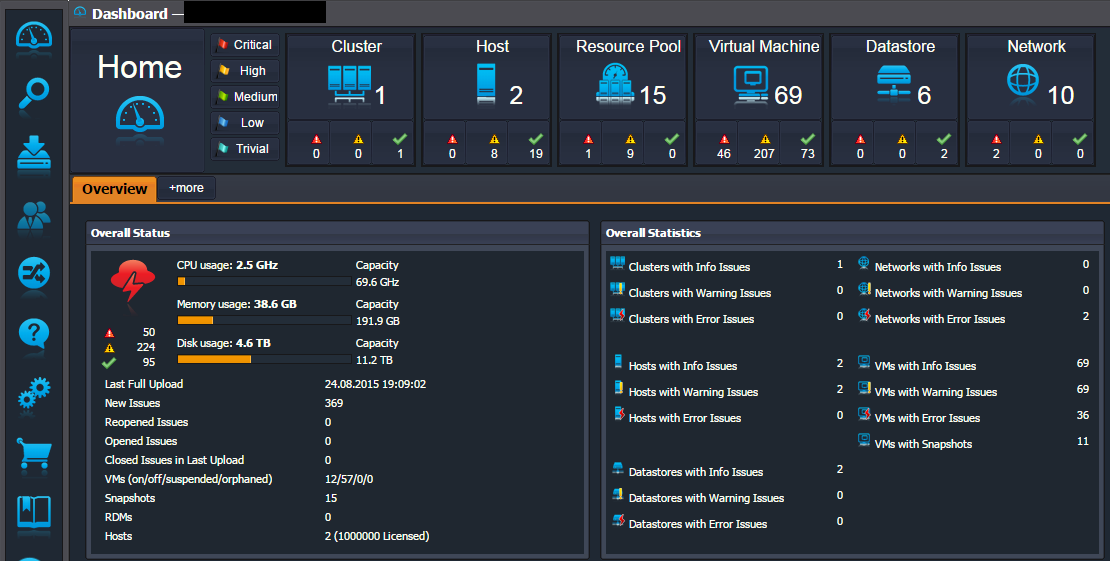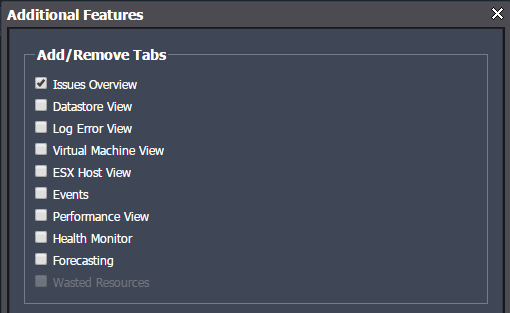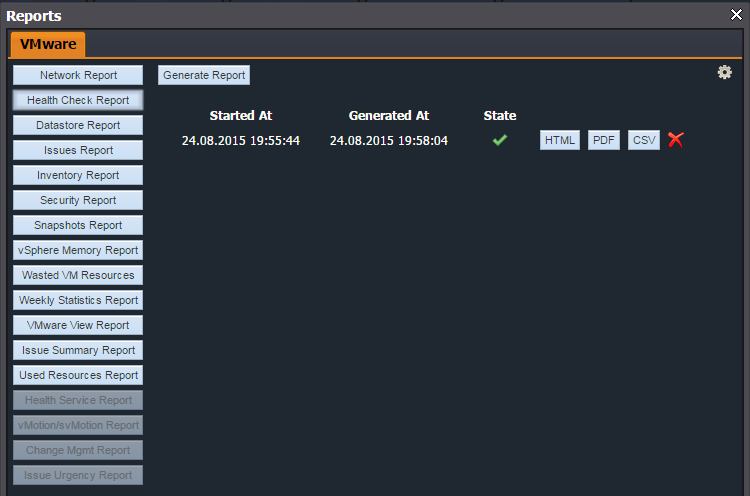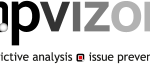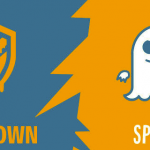The opvizor® software is a monitoring tools (one of the first to be cloud-based) for a VMware virtual systems that works smoothly and securely and automatically tests your VMware base line as well as your system configurations, and security settings against state of the art rules and best practices.
Now the main product has been renamed in opvizor VMware Health Analyzer (actually is at the 2.76 release version) and it’s available in two different main editions:
- Free Edition VMware Monitoring Tool includes in-depth predictive analytics to ensure stability and performance in your virtual datacenter. Limitation occur to number of vSphere cluster (1) and number of reports (10 per month) and issues analysis
- Enterprise Edition it the full suite of predictive analytics, reports and application optimization. It has two different deployment options: Enteprise edition could be Cloud (SaaS) based (as the free one) or also be an on-prem service.
For vExpert 2015, there is also a free Enterprise license!
System Requirements
- For the virtual platform: VMware vSphere 4.x (incl. vCenter) and higher
- For the opvizore service: Microsoft Windows XP and higher with 2 CPUs and 4 GB memory recommended (for testing it works also with 1 vCPU and 2 GB)
- An opvizor account
Installation
Also if you are using the SaaS service you need to install the opvizor service on-prem, that act as a data collector for your virtual environment. You can download it from opvizor web site (it’s a single EXE file with around 100MB of size) and you have to install on a Windows system (could be also virtual). I’ve used a clean Windows Server 2012 R2 and works fine.
Installation steps remain similar to the version 1.x of the product with some improvements. First to all, considering that most is Java based, now it include a local JRE instance (so you don’t need to pre-install it before.
When you run the installer you have first to accept the product EULA:
Then you have to choose the destination folder: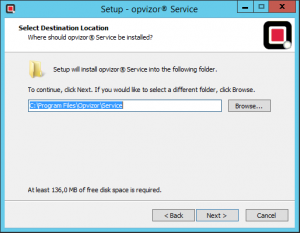
And the management port (by default 7777):
At this point you need to configure the account credentials both for opvizor SaaS and your vCenter Server. And also (if needed) the proxy server.
You can configure (or reconfigure) all those settings later from the web management console of the opvizor service.
Configuration
Configuration of the opvizor server can be done with the local management using https://localhost:7777 URL (or also remotly). Remain pretty the same from version 1.x with a similar interface and tabs.
If you need, With the Edit button you are able to set your credentials for www.opvizor.com (to be able to log into the platform) and also set your proxy, if any. And also Configure your vCenter settings by clicking on Configure vCenters.
If you are using a proxy to connect to the Internet, please allow the domains *.opvizor.com, so that all necessary communication with the opvizor platform runs without problems.
vSphere 6.0+ only
Please note that with the release of vSphere 6.0, VMware added a limit of maximum requests to the vCenter. To make sure that opvizor is running without any problems and is able collect all necessary data it is mandatory to change this setting to unlimited!
There are two parameters which are responsible to change this behavior and have to be set to disable this limit:
- Advanced settings of vCenter Server (Appliance) config.vpxd.stats.maxQueryMetrics which has to be set to -1
- web.xml file of the vCenter Server (Appliance) which has to be set to 0
For a more detailed description on how to change those values, please refer to the VMware KB 2107096.
For a small environment probably it will work without issues also without those changes.
Upload data
Now that the collector is ready, you are able to set a scheduler for a crawling of your vCenter(s) and uploading it to the platform. But only with the Enterprise edition! With the free edition your option is only a manual upload.
In both cases you can choose to anonymase your upload, and change this choose when you want.
After your settings are completed, click on Analyze & Upload Now for an upload to opvizor.com or Test Run for gathering data of your vCenter(s) without uploading to opvizor.com.