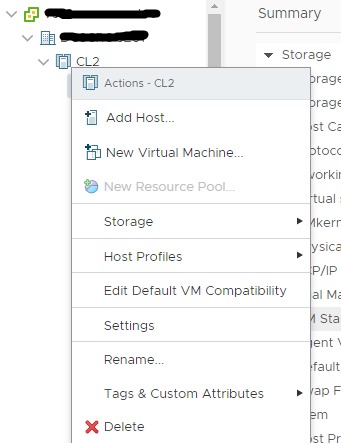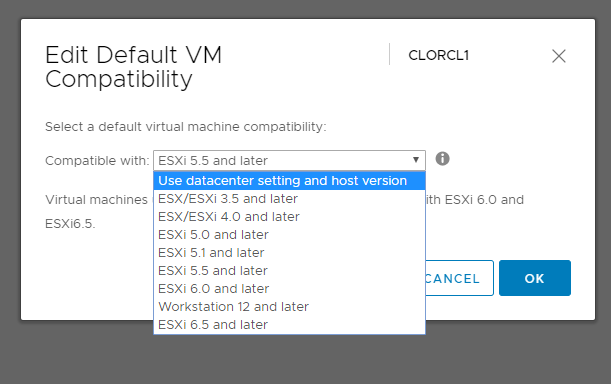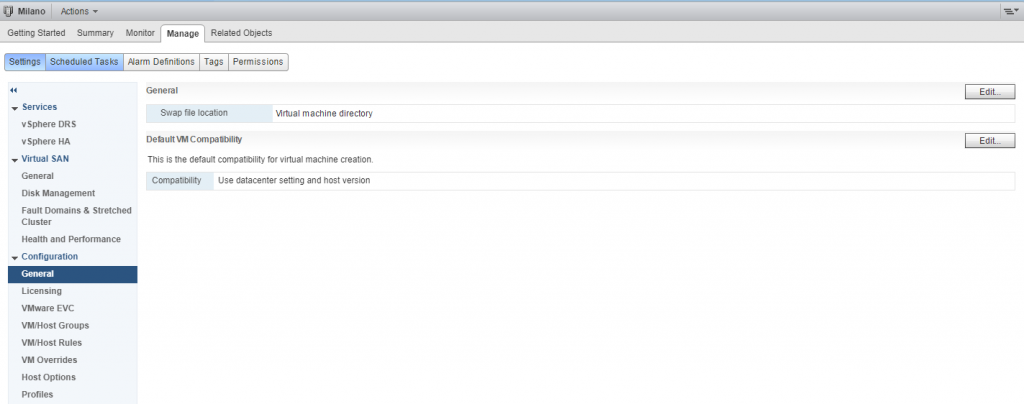This post is also available in: Italian
Reading Time: 3 minutesIn a VMware infrastructure, when you build a new VM, the default compatibility level could depend on your vSphere version, from which client you are using (the legacy vSphere Client does not ask for VM virtual hardware version in the default wizard), but also from your cluster settings.
VM virtual hardware version defines exactly the compatibility level, but you can define the default level using the vSphere Web Client or the new HTML5 Client.
Using the HTML5 client you can find the menu directly on the contextual menu of your cluster: just choose the “Edit Default VM Compatibility” voice.
At this point, you can simply choose the VM hardware version, with the details of the expected ESXi compatibility:
From the vSphere Web Client it’s equally simple, by going in the Manage tab of your cluster and select the general options:
Then will be exactly the same: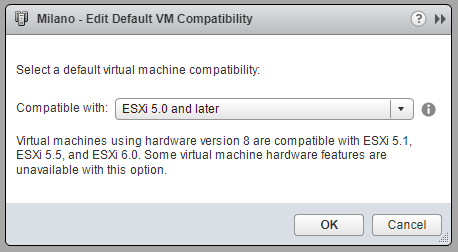
Why could be important define a lower compatibility level? There are several reasons:
- Of course to export and import your VM across multiple VMware based environment. OVF format it’s standard, but cannot change the VM hardware level.
- During a rolling update, of course, you need to keep the right level; but also after could be important stay with the old level in order to have a short term rollback plan, if needed.
- You may need to extend the on-prem environment with a public cloud in a hybrid approach: but to ensure VM mobility you must use the lower compatibility level.
- Maybe you don’t have yet a DR site, but in the future you may implement it and in this case could be important ensure the same compatibility. If you re-use old servers for the DR environment, maybe you cannot install the lastest version of vSphere.