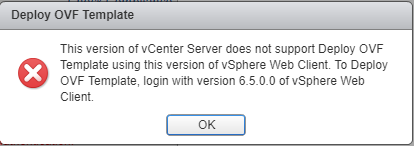Reading Time: 2 minutesStarting with vSphere 6.5 you have some limitations with OVF format. For example you cannot export in OVA format anymore.
Note that you can still import in OVF or OVA. But you may have also some issues in OVF import.
The deployment fails after upgrading to vCenter Server Appliance 6.5 U1and you you see an error similar to:
This version of vCenter Server does not support Deploy OVF Template using this version of vSphere Web Client. To Deploy OVF Template, login with version 6.5.0.0 of vSphere Web Client.
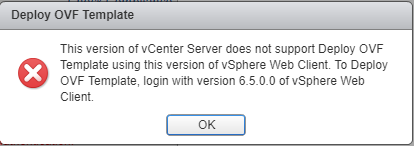
Note that this issue has been resolved in VMware vCenter Server 6.5 Update 1d , available at VMware Downloads.
To work around this issue:
- Connect to the vCenter Server Appliance with an SSH session and root credentials.
- Run this command to enable access the Bash shell:
shell.set –enabled true
- Type shell and press Enter.
- Navigate to /etc/vmware-content-library/config/ with this command:
cd /etc/vmware-content-library/config/
- Create a backup of the ts-config.properties and ts-config.properties.rpmnew file with these commands:
cp ts-config.properties ts-config.properties.orig
cp ts-config.properties.rpmnew ts-config.properties.rpmnew.orig
- Rename ts-config.properties.rpmnew to ts-config.properties.
mv ts-config.properties.rpmnew ts-config.properties
- Restart the Content Library service:
service-control –stop vmware-content-library;service-control –start vmware-content-library
- Refresh the vSphere Web Client browser Window.
For more information see VMware KB 2151085 (OVF deployment fails after upgrading to vCenter Server Appliance 6.5 U1).
Related Posts
-
OVF deployment and configurationSome of the interesting aspects of the Open Virtualization Format (OVF) are the simplicity in the distribution, the power in the portability, the platform independence (although is not completely platform agnostic) and the ability to add additional metadata used for the configuration or simple to…
vCenter Operations Management - InstallationThe core of vCenter Operations Management is a vApp with two VMs: the UI VM with the user interfaces and some data the analytic VM that is basically the data collect Both must stay in the same network and on the same cluster. Really curios…
-
VMware vCenter Server 5.0 Update 1bOn 16 August 2012, VMware has releaded a new version of vCenter Server: VMware vCenter Server 5.0 Update 1b (build 804277). This version introduces support for the following vCenter Databases: Oracle 11g Enterprise Edition, Standard Edition, Standard ONE Edition Release 2 [11.2.0.3] - 64 bit…
Virtualization, Cloud and Storage Architect. Tech Field delegate.
VMUG IT Co-Founder and board member. VMware VMTN Moderator and vExpert 2010-24. Dell TechCenter Rockstar 2014-15. Microsoft MVP 2014-16. Veeam Vanguard 2015-23. Nutanix NTC 2014-20.
Several certifications including: VCDX-DCV, VCP-DCV/DT/Cloud, VCAP-DCA/DCD/CIA/CID/DTA/DTD, MCSA, MCSE, MCITP, CCA, NPP.