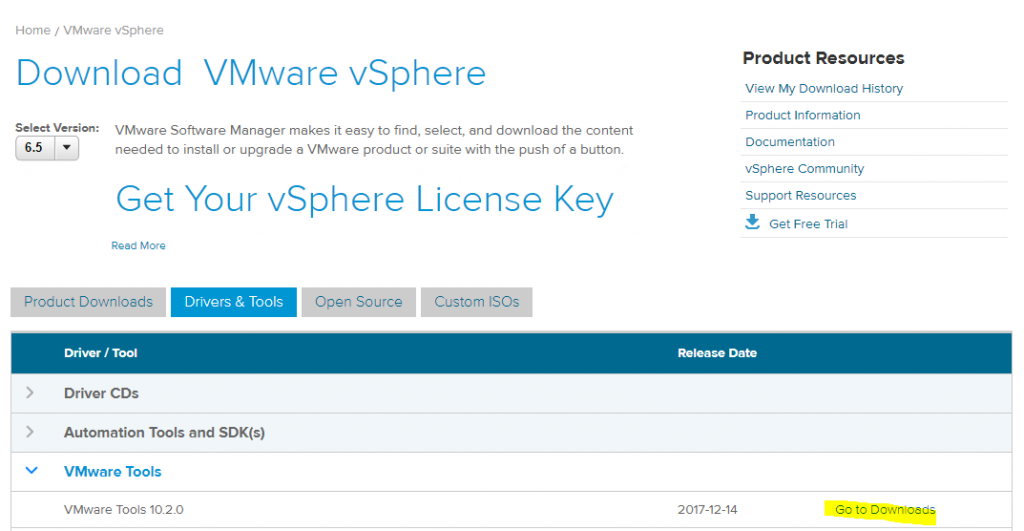There are some cases where the VMware Tools installation, if you run it from the vSphere platform, remain pending and you cannot end this task anymore. Also if VMware Tools are up and running properly.
It’s something boring because may block you in several other tasks.
For example, you cannot migrate the VM, according with KB 1038542: Migrating a virtual machine fails when entering the maintenance mode with the error: Tools installation in progress.
This KB is valid until vSphere 5.5, but similar issues may happen also on more recent version of vSphere.
This issue may occur if the VMware Tools .iso image is not unmounted from the guest operating system after VMware Tools is installed or upgraded. In this case vSphere cannot free the ISO image, and the VM cannot be moved because of the local resources.
One solution, to minimmize this problem, could be use the standalone version of the VMware Tools for the installation. Or use a central and shared depot repository for the VMware Tools ISOes.
But when you cannot end the VMware Tools installation, must can try to disconnect the .ISO image from the virtual machine with this procedure:
- From the guest operating system, Right-click the CD drive and click Eject.
- Right-click the virtual machine and click Guest > End VMware Tools Install.
Note that the issue can happen both on Windows and Linux VMs. Probably more on Linux VMs if local admins forget to umount the CDROM.
- Run this command to identify the virtual machine ID:# vim-cmd vmsvc/getallvms
- Note the ID of the virtual machine with the ongoing VMware Tools installation.
- Run this command to stop the VMware Tools installation:# vim-cmd vmsvc/tools.cancelinstall vm_ID
Where vm_ID is the ID of the virtual machine noted in Step 2.
If neither this way will work, the only option is power-off (or better shutdown) the VM, and disconnect the ISO, or configure the virtual DVD on Client mode.