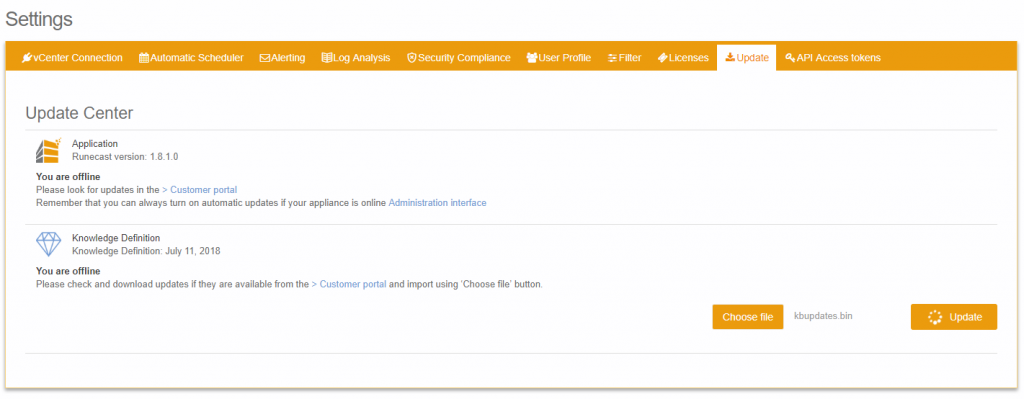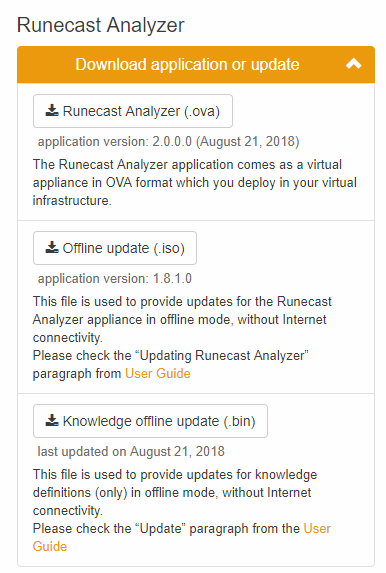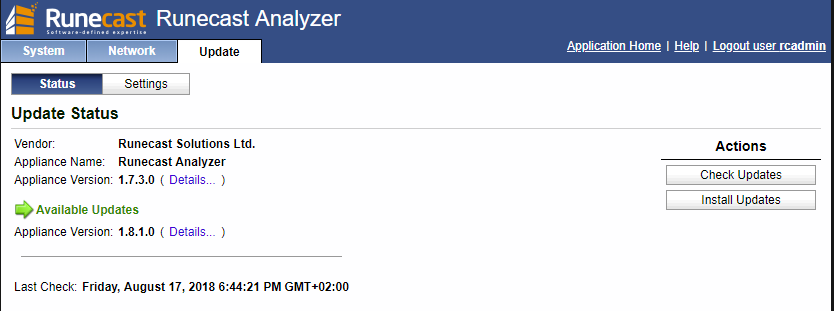Runecast Analyzer is a proactive issue detection software for VMware vSphere environments, powered by the largest database of automated VMware KB articles which feed its internal archive of known issues.
It’s based on a virtual appliance (VA) that you can deploy in your environment (or also on a different environment) to check your vSphere (and also vSAN and NSX) environments.
Deployment it’s quite easy, but it’s also easy keep your Runecast VA updated.
In the Settings | Update section you can see the version of the VA and the version of the knowledge base definition:
The two different parts, reppresents:
- Application (full appliance consisting of updates to the OS, component, application, and also database definitions like KB, BP, SH, etc): The version of the Runecast appliance currently deployed is displayed. This view differs based on the online/offline update state of the appliance:
- If the appliance has an internet connection (online) then the application will check if there are any updates available. It will display one of two states: Up to date or Update available. If the status is Update available you can perform manually the update by accessing Runecast Console Interface (check Note) and navigate to the Update section. Otherwise Runecast Analyzer will automatically apply the updates during the night.
- If the appliance doesn’t have an internet connection (offline) then the status You are offline is displayed together with a link to the Customer portal. When accessing the portal through an internet connected device, expanding the Download application or update provides access to an .ISO file). You can perform manually the update by accessing Runecast Console Interface and navigate to the Update section.
- Knowledge Definition (contains only data definition updates for knowledge such as KBs, BPs, SH, etc.): The last update release date is displayed. The view differs based on the online/offline state of the appliance:
- If the appliance has an internet connection (online) then the application will check if there are any updates available. It will display one of the following two states: Up to date or Update now.
- If the appliance doesn’t have internet connection (offline) then You are offline is displayed together with a link to the Customer portal. When accessing the portal through an internet connected device, expanding the Download application or update provides access to the .bin file. To perform an update, Download the file and then import it into the appliance using the Choose File button
You can download new versions of both from your Runecast portal:
For offline environments (or where the VA cannot reach Internet) you need to manually upload them. Note that the OVA has an Offline update ISO that you can use to manage offline update.
To update the entire VA, you can use the management interface on port 5480 (like the VAMI for VCSA). Remember that the default user and password are different from the user interface, in this case they are:
user: rcadmin
password: admin
In the Network tab you can set a proxy web, if you need it. Then in the Update tab you can check for new updates.
For offline environment you need to click on Settings button and choose CDROM check: in this case you can attach your offline ISO file and then run the Check Updates button.
Update is very easy and fast, just click on the Install Updates. You need also to reboot the VA, and this operation must be performed manually, for example from the System tab.
Note also that you can enable automatic update, still with the Settings button.
Which site is needed for the online update? The configured site seem to be just https://download.runecast.biz/updates
Is it possible to automatically update to the new version 2.0? I’ve tried from two different VA and the later version remain the 1.8.1.0 versio, but considering that there is already the offline update ISO, the answer should probably become yes in the future.