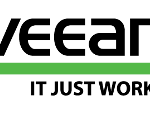This post is also available in: Italian
Reading Time: 3 minutesOne big change in the new Veeam Availability 9.5 Update 4 is the new licensing mode called Veeam Instance Licensing (VIL).
Historically Veeam Backup & Replication was licensed based on socket numbers (physical socket of the protected hypervisors)… but with the introduction of the physical agents and other new products there are other license models.
For example, one year ago, Veeam introduced a per VM license in Veeam products, but still there was a different license for different products and also some limitations, like the need of a single type of license (and also a single type of edition) for each product.
The introduction of VIL does not change anything in the bigger picture of our subscription licensing. VIL will addresses the “license sprawl” issue, where every new Veeam product had its own license file, often with multiple workload-specific counters inside.
Instead of having separate license files for Veeam Agents for Windows and for Linux, with separate server and workstation counters inside, now VIL provides a single license file that is portable across all Veeam products managed by Veeam Backup & Replication, with the shared Instances counter covering all workload types.
Seems good, but during the transition it can cause some issues.
Also if not listed in the Top issues tracker, during the upgrade to Veeam B&R 9.5 U4, if you have several type of licenses (B&R and different agents) you can have some trouble.
This because, after upgrade to Veeam Backup & Replication 9.5 Update 4, you must obtain and install on the backup server a new per-instance license. And in this phase you can have issues.
These problems were usually caused by attempting to perform license management operations using an account that was not the assigned License Administrator.
But, not necessary… I have a case where all Veeam licensed have been collapsed with the same expiration that was the lowest one (some agents where expiring in May, and now all is expiring in May).
I suggest to verify how your new license is looking, before upgrade the product.
Anyway, to ensure a smooth license update procedure, Veeam Backup & Replication offers you a 90-day grace period after the product is upgraded. During this period, you can continue processing workloads with an old per-VM license.
Mind that during the 90-day grace period the license status in the License Information window will be displayed as Expired (<number> days of grace period remaining). If you do not install a new license after the grace period expires, you will not be able to process workloads (existing jobs will fail with the Error status).
See also:
Note that you can still see the pre-Update4 license in your portal, so you can try to merge all the licenses and upgrade to check the result.
To install the new license file to a backup server connected to Enterprise Manager server:
- Open Configuration > Licensing tab in Enterprise Manager UI, and click Install License.
- Browse to the license file (.lic) that was sent to you after registration to install the license. To learn more, see the Licensing section.
- The provided license file will be automatically propagated and applied to all Veeam Backup servers connected to this Enterprise Manager server.
To install the new license file to a standalone backup server that is not managed by Enterprise Manager server:
- Select Help > License from the main menu.
- Click the Install license button to browse to the license file (.lic) that was sent to you after registration to install the license. To learn more, see the Licensing section.