Altaro is a fast-growing software company with easy to use and affordable (also for the price) backup solutions for small- to medium-sized businesses, specializing in backup for virtualized environments.
And with 10 years of history in data protection!
Their main product is Altaro VM Backup, a fast, affordable, high performance backup and replication solution for virtualized environments, both VMware vSphere or Microsoft Hyper-V based.
The list of supported hypervisors platforms is the following:
- Microsoft Hyper-V Server 2008 R2, 2012, 2012 R2, 2016 and 2019
- Microsoft Hyper-V role on Windows Server 2008 R2, 2012, 2012 R2, 2016 and 2019
- VMware vSphere ESXi & vCenter 5.0, 5.1, 5.5, 6.0, 6.5 and 6.7
So a long list of supported hypervisor versions, including some very old version (for VMware vSphere), that most other backup products have dropped in recent version of their products.
Note that the free VMware ESXi is not supported, as most of the other products, because VMware does not provide API for backup on the free edition.
Altaro VM Backup can be installed on a Windows machine and you run your first virtual machine backup in less than 15 minutes and just a few clicks, without the need for complex configuration or software dependencies.
Altaro VM Backup support different Windows Server versions:
- Windows Server 2019
- Windows Server 2016
- Windows Server 2012 R2
- Windows Server 2012
- Windows Server 2008 R2
It’s a pity that there isn’t a Linux or appliance version, but anyway for most of the customers this will be not a problem.
The feature’s list is quite impressive and comparable with also some enterprise products, you can learn more at https://www.altaro.com/vm-backup/features.php.
But what make this solution much interesting that others?
First point probably is the cost: Altaro VM Backup is charged per host, not per socket, CPU or VM.
That means a very interesting cost for hosts with 2 sockets and several VMs, but potentially also interesting for environments with 4 sockets per host (that is much more an enterprise environment).
There are different editions with different costs and features, including a free edition:
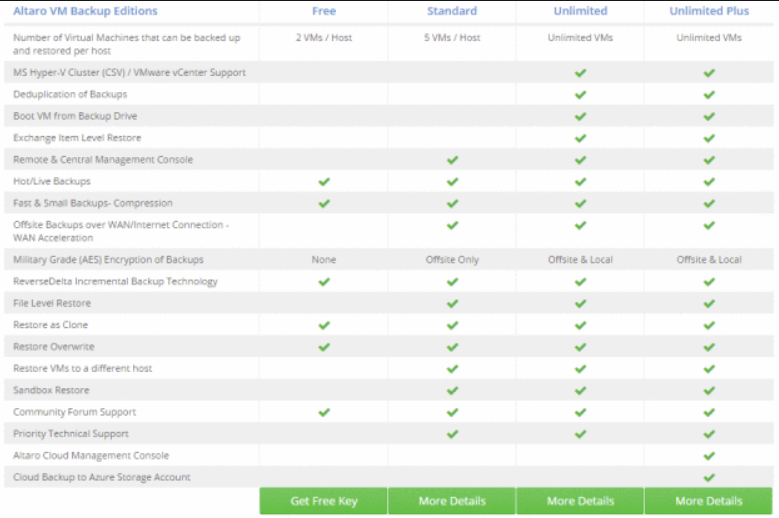
For more information see: https://www.altaro.com/vm-backup/pricing.php
The management is another interesting point: there is a Windows based console tool that can manage a single local Altaro VM Backup server, or also connect to remote servers.
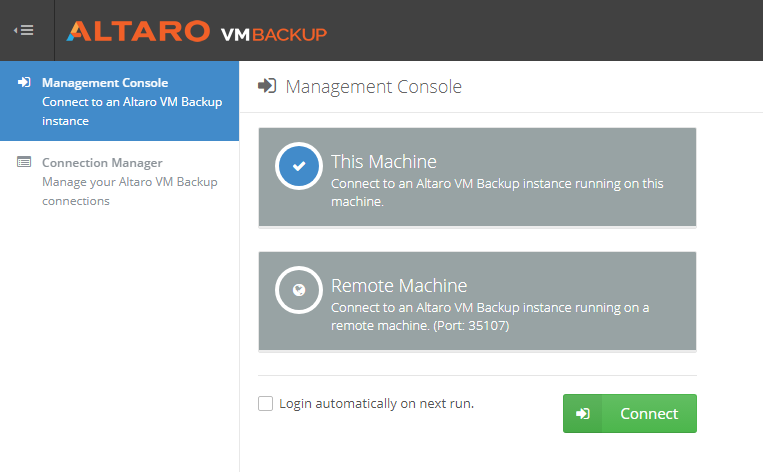
But there is also another type of console: Altaro VM Backup Cloud Management Console (CMC). CMC is a web-based, multi-tenant management tool for Altaro VM Backup that enables IT departments, end users, IT Resellers and MSPs to manage and monitor all their Altaro installations from a single pane of glass. Get one centralized view via this online console, making life easy and hassle-free. For more information see: https://www.altaro.com/vm-backup/cloud-management-console.php
The UI is quite simple and easy: you can follow the Quick Setup wizard of just follow the order in the left pane to setup your environment.
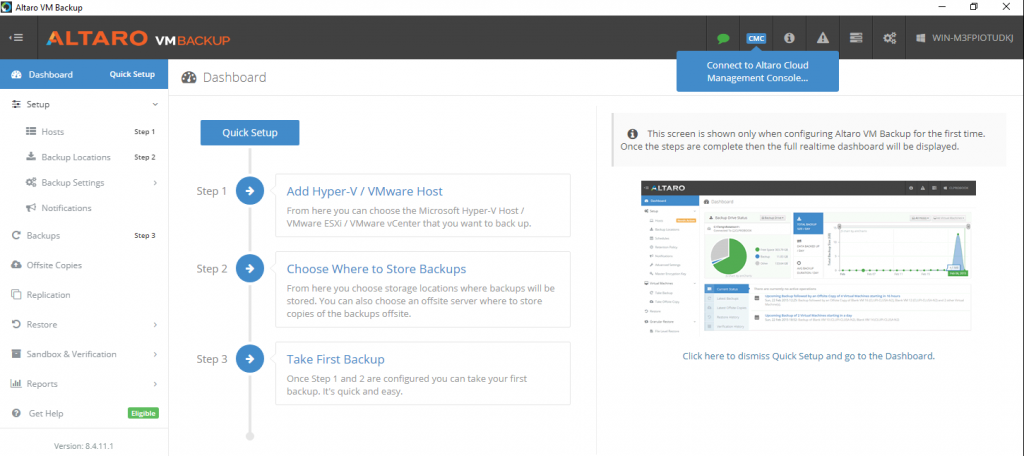
But there are some considerations that you should care.
First is the backup location: local or remote location are supported and the choice depends on where is the backup server.
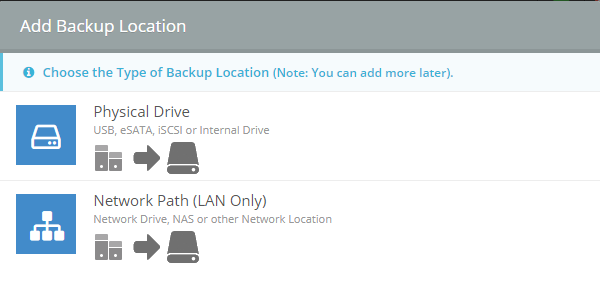
If the backup server is a physical machine, the idea to use local drives (all type of disks that Windows can recognize in the disk manager) is probably the first choice.
You can buy a server with several disks and a good controller to provide enough space to store your backup. You can use only NTFS formatted volumes or exFAT (actually reFS volumes are not recognize).
You don’t need any Windows deduplication features on the backup location, because Altator is already able to reduce backup size using Augmented Inline Deduplication that doesn’t tax on server performance.
If the backup server is a virtual machine, or is a machine with limited storage resources, make sense store the data on a remote storage (but still in the same site) like a NAS.
Note that this is only the first on-line copy… you can have also an offsite copy to have a second copy of your backup:
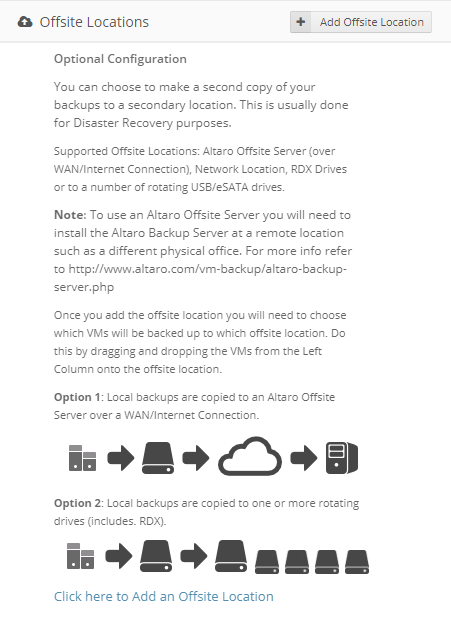
In this case the list of supported options is much longer and vary: from physical drive (included removable drive), not NAS path or cloud target.
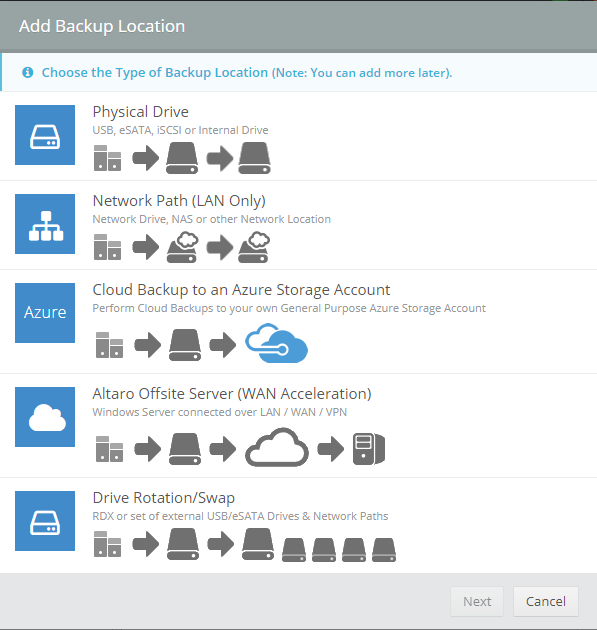
Tape are not (yet) natively supported, but you can use drive rotation with USB disks or RDX solution, or just use a cloud storage. Cloud target is supported with Azure Storage Account.
Note that the offsite location is not mandatory, you can have also a single backup location.
But, using backup target and offsite target you can match the 3-2-1 rule by having at least three copies of your data – 2 local copies of the data that are stored on two different media or devices, and at least 1 backup copy offsite.

Another different aspect, is how configure a backup job that is different from most of the other products.
Note that the offsite backup is not the only way to match the 3-2-1 rule. Another option is using the VM replication (another feature of Altaro VM backup) to have remote copy of your VMs ready to run on another environment. Of course, the choice between offsite or replication depends by your business continuity needs, if you have a remote environment and anyway you can also use both options.
You don’t build a job, but you need to specify using drag and drop the destination of the backup AND the schedule. For other aspects like retention, VSS support, … you still have to use this drag and drop approach to match your assets and your policy.
Maybe you can prefer a single job with all the settings, but using Altaro approach is much easier change a single setting for a single VM without modify an entire job for several VMs.
Needs maybe more time at the beginning but it’s potentially much more granular.
Anyway, note that you can drag and drop single VMs or entire group of VMs (for example a resource pools or the entire vCenter Server).
But backup is just an aspect… more important is how restore can be easy and fast. But also how much can be reliable!
Having multiple copy is a way to provide more reliable, but the only way to ensure it is just verifying periodically the backups.
Altaro can test the backup by checking the file integrity, but also by trying to make the restore:
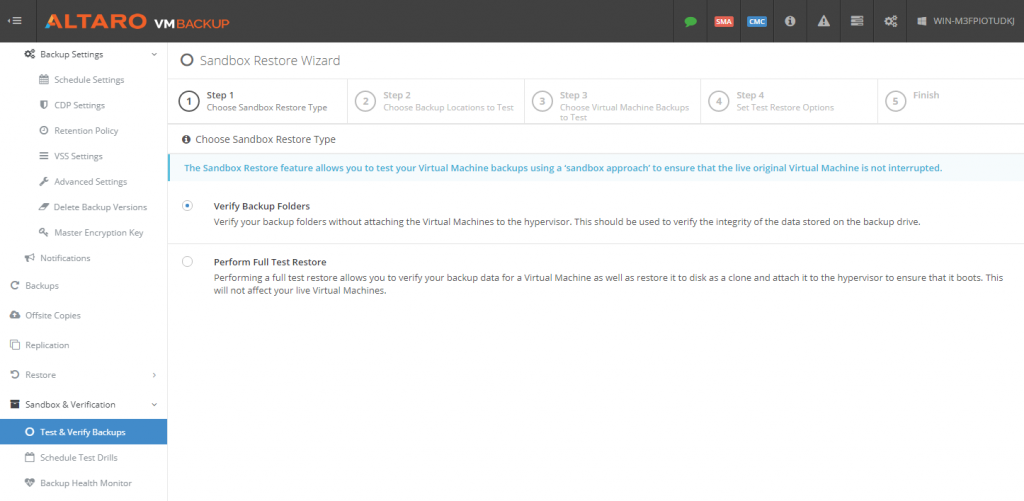
Want to learn more or try the product, just download your free trial here.
Also you can watch this video:

