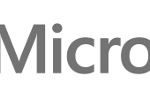In this article, we will review the application Stellar Repair for Exchange which is a very promising application for when disaster strikes on your Exchange Server or if you wish to recover Exchange database with minimal effort. The application is ideal as you can open easily open corrupt EDB file with no issues and recover data from it with this application whereas other application fail to do so. Let’s explore the application and see if it fits its description.
Installing the application
Let’s start with the installation, the installation as we can see below if pretty easy and it will be done in a few minutes. So first we head to the official website to download the application by using the URL below.
- Once loaded, click on the green button to download the file.
- The download file is about 35 mb and it will download in less than a minute. Once downloaded open the StellarRepairExchange.exe file.
- Choose your language and click OK
- Click Next
- Click on I accept the agreement and click Next
- Choose the installation location or leave the default and click Next
- Change the Start Menu folder if you would wish or leave as default and click Next
- Select as required on the screen and click Next
- Click Install.
- Once ready which will not take longer than 3 minutes, click on Finish.
As you can see it’s very easy to download and install the application which can be installed on a Windows 8, 10 and 11 machine or on a Server operating system.
Licensing
Licensing is pretty easy to understand and find the right plan for your setup. There are 3 licenses to choose from and these are,
Corporate
- 1 year license
- Single User (means can be installed and activate on one computer)
- Can recover 100 mailboxes
The cost of the corporate license is of $399
Technician
- Lifetime license
- Multiple User (means can be installed and activate on more than one computer)
- Can recover unlimited mailboxes
The cost of the Technician license is of $599
Toolkit
- Lifetime license
- Multiple User (means can be installed and activate on more than one computer)
- Can recover unlimited mailboxes
- Comes bundled with Stellar Mailbox Extractor for Exchange Backup, Stellar Converter for EDB, Stellar Converter for OST, and Stellar Password Recovery for MS Exchange
The cost of the Toolkit license is of $999
Opening a standalone EDB file
As said, the application can open EDB file independently to the Exchange Server, you can open an EDB file without the need of an Exchange Server installed. Once you open the application you will be asked to provide the EDB file. You can manually specify the file/s or just use the find button and it will find any EDB files in the specified drive.
Once the Next button is clicked, you will need to choose the type of scan to do on the files before being able to use them. Depending on the damage of EDB file, you can choose from Quick or Extensive. It will take it’s time depending on the damage and the size of the mailbox database.
Once ready, you will have all the structure of the file/s with all the system databases and everything in the database.
The interface
As you can see from the screenshot after opening Exchange database, you will be presented with the only screen that you need for the application to work. It doesn’t have any pop ups and it’s a very clean interface.
On the left-hand side, you have the EDB file and the structure of the database.
On the right-hand side, you have a full HTML preview.
In the middle you have the list of items. Apart from showing the list of items, it has a full in-line search for the From, To, Subject and date. This means that as soon as you start to type, it will do a real-time search and you will be given instant on-screen results.
On the bottom left, you have the buttons to switch views from Mail, Calendar, Contacts, Tasks, Notes, and Journal.
This will give you a full featured item view. You have also the advanced search which will give you further search criteria.
Recovering Exchange Database
Here we can see the power of the application and the purpose of it. So, after we have opened and scanned our databases, it’s recommended to save the scan so that if we re-open the application, we do not need to re-scan the databases. This can be done from the buttons on the ribbon.
We can select all the mailboxes or we can be selective in our search. Once we have selected our mailboxes, we can go ahead and click on the Save button from the ribbon.
Here you can select how to recover your data. Let’s get through each option.
Export to Live Exchange
With this method, you can export recovered mailboxes to a live Exchange Server database with no need to stop any services. You can export to a new Exchange Server database of any version with automatic or manual mapping of mailboxes, prioritize mailbox recovery, parallel mailboxes recovery and continuation in case the operation is interrupted.
Export to Office 365
This method which is similar to the Exchange, let’s you use the application as a migration tool to Office 365 and features the same abilities. Like if your EDB file gets corrupted or complete Exchange server is crashed, and you are planning to move from failed Exchange server to Office 365, then this tool is best fit for your organization.
Save as PST
You can export recovered database to a PST file which can be given to the users
Other formats
You can export your recovered database to MSG, EML, RTF, PDF or HTML depending on your requirement.
Conclusion
As we have seen, Stellar Repair for Exchange does justice to what it advertises. The application is easy and smooth and it will surely get you out from any Exchange Server situation without fearing for any loss of data or long restore procedures. The versatility of it makes it a perfect tool for any occasion and it’s a must to have for any Exchange Server administrator.