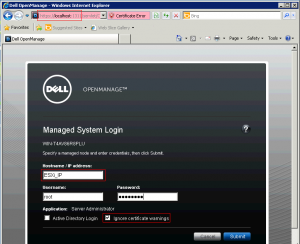As written in the previous post you can install the Dell OMSA package for ESXi 5 using VUM or the command line. Finally you need a “proxy” system with the web part of the OMSA package to connect to your ESXi. Usually this can be a physical server, like the backup server (or the media server of a backup solution). But when then backup is server is virtual and no other physical server is available?
First issue is than a client OS is no supported at all (I’ve tried with Windows XP, it seems to work, but it does not work and you cannot connect at the ESXi).
The second issue is that, also with a Windows Server OS (I’ve usually use Windows Server 2008 R2 for this), if it does not work in a physical environment AND on a Dell supported hardware, then the OMSA package fail to install. To solve this issue there are several solutions, some of them really complicated. I prefer to use and follow this one than simple disable the pre-check.
Download the Windows package from Dell Support Site (OM-SrvAdmin-Dell-DUP-WIN-6.5.0-2247_A01.8.exe). Unzip the package (use WinZip, WinRar, 7-Zip or what do you prefer). Instead of use a unzip program, you can simple download the auto-extract package (OM-SrvAdmin-Dell-Web-WIN-6.5.0-2247_A01.10.exe), run, and then enter in the folder
C:OpenManagewindowsSystemsManagement.
Then enter in the unzipped folder and run this command:
msiexec /i SysMgmt.msi SYSTEMCHECK=NO
At this point skip the warning of the environment check and choose a custom installation to add only the web part:
When the package is installed you can connect to your web proxy using the address https://WindowsIP:1311/ (remember to open the Windows firewall if you plan to connect from a remote client) and in the connection page you can specify the ESXi IP (or DNS name) and login credential. Remember to disable the certificate check.
I’ve tested with a Windows Server 2008 R2 and it works… on a Windows XP (officially not supported) and a Windows Server 2003 R2 32 bit (declared as supported) it does not work.