The possibility to backup VCSA using VAMI at file level is very powerfull and could be a good “plan-B” in case the backup at image level is not restorable (it happens in case of file/DB corruptions).
But, of course, is not perfect and still in latest version there are some issues, like the VAMI backup retention issue.
But can also happen that backup fails with no specific errors.
It starts, it grows, but then after 10GB of space, it stops.
If you have this behavier, check the size of the backup files.
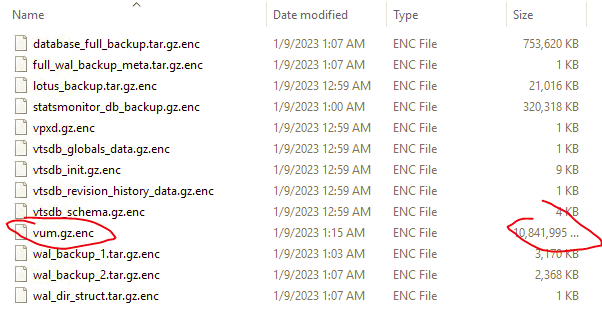
This probably happen if you upgrade the VCSA from several previous version, and the VUM (or the vLCM) DB and files are growing too much.
One possible solution is reset the VUM/vLCM dabase according to the VMware KB 2147284 (Resetting VMware Update Manager Database in vCenter Server Appliance 6.5/6.7/7.0).
Caution: Resetting the Update Manager database is a destructive task. Before applying the steps below, please take a backup or an offline-snapshot (in powered-off state) of the vCenter Server Appliance . If the vCenter is part of a Linked Mode replication setup, please backup/snapshot all replicating nodes as well. Furthermore, please make note of all custom configuration in Update Manager, like proxy settings, third party download URLs, customized baselines, etc. before proceeding.
For VMware vCenter Server 7.0.x the procedure is quite easy and fast, just enable SSH to the VCSA, gain the full shell and run those commands to stop the service, clean the data and restart the related service:
service-control --stop vmware-updatemgr
python /usr/lib/vmware-updatemgr/bin/updatemgr-utility.py reset-db
rm -rf /storage/updatemgr/patch-store/*
service-control --start vmware-updatemgrReapply custom settings of the Lifecycle Manager and re-run a check complicance of your hosts.
And try again to run a backup operation… this time will be faster and produce smaller files.












