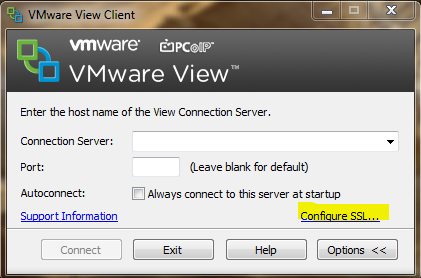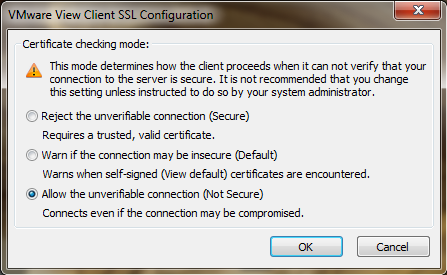Reading Time: < 1 minuteOne year ago, I’ve described how to disable the certificate warning in the Windows View Client 5.0, by using GPO or a direct change in the local registry (on the client).
Now, with the new version 5.1 of the View Client there is a new way client side:
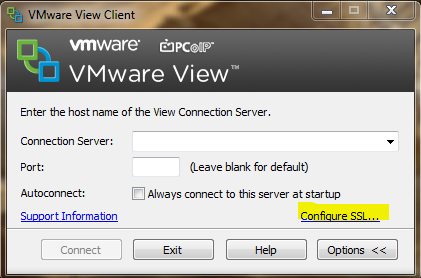
As you can notice, there is a new option “Configure SSL…” that can open this window:
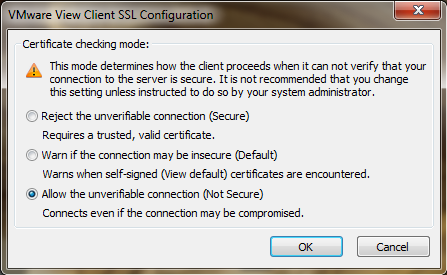
In this window you can choose the right behavior.
Note that on the smartphone and e tablet version of the client, on each connection you can choose the behaviour (in case on not valid certificate).
But remember that the right approach is still replace the SSL certificates with new one signed from a trusted CA.
Related Posts
VMware View 5 - Disable the certificate warningAs described in the release notes, one of the new features of View5 is the certificate check from the View Client (similar as the certificate check of the vSphere Client): Updated client certificate checking for View clients - View clients now follow the well-known browser…
VMware announce the new View 5For more info: http://vmware.com/company/news/releases/vmw-end-user-vmworld-083011.html http://www.vmware.com/products/view/overview.html What’s New in VMware View 5.0 (beyond Marketing) VMware View 5.0 User Experience Enhancements View 5.0 Media Services for Unified Communications
VMware View Client - Linux versionAs written some days ago, VMware announced the new version of the Linux View Client with PCoIP support. Now the binaries are available for the download, actually only for the Ubuntu distribution: http://www.ubuntuupdates.org/vmware-view-client There is also an interesting guide on how build a full client…
Virtualization, Cloud and Storage Architect. Tech Field delegate.
VMUG IT Co-Founder and board member. VMware VMTN Moderator and vExpert 2010-24. Dell TechCenter Rockstar 2014-15. Microsoft MVP 2014-16. Veeam Vanguard 2015-23. Nutanix NTC 2014-20.
Several certifications including: VCDX-DCV, VCP-DCV/DT/Cloud, VCAP-DCA/DCD/CIA/CID/DTA/DTD, MCSA, MCSE, MCITP, CCA, NPP.