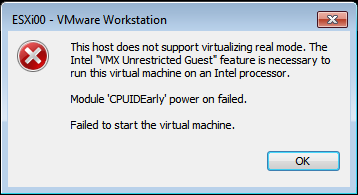This post is also available in: Italian
Reading Time: 2 minutesVMware Workstation 14 it’s a great product and adds several features from ESXi 6.5 and 6.7 (like NVMe support). But drops too many CPU from its compatibility list and this means less support for old PCs or laptop.
With an unsupported processor, you can create, configure, move the VMs, but when you try to power on them, you will receive an error message like this:
This host does not support virtualizing real mode. The Intel “VMX Unrestricted Guest” feature is necessary to run this virtual machine on an Intel processor.
Module ‘CPUIDEarly’ power on failed.
Failed to start the virtual machine.
And it’s not related to Hyper-V or new Windows 10 security enhancements (see this post), but simply that your CPU does not support “Intel VT-x” or “Intel EPT” hardware-assisted virtualization accelerations (or the same for AMD), that are now both mandatory for Workstation.
Some old CPUs are now deprecated in Workstation 14 and the full list of system requirements can be found in the release notes: VMware Workstation 14 Pro Release Notes
VMware Workstation 14 support CPUs launched in 2011 or later except:
- Intel Atom processors based on the 2011 “Bonnell” micro-architecture (e.g. Atom Z670/Z650; Atom N570)
- Systems using Intel Atom processors based on the 2012 “Saltwell” micro-architecture (e.g. Atom S1200, Atom D2700/D2500, Atom N2800/N2600.
- Systems using AMD processors based on the “Llano” and “Bobcat” micro-architectures (e.g. code-named “Hondo”, “Ontario”, “Zacate”, “Llano”)
In addition, the following are supported:
Systems using Intel processors based on the 2010 “Westmere” micro-architecture (e.g. Xeon 5600, Xeon 3600, Core i7-970, Core i7-980, Core i7-990)
So what about if your processor is not more supported (and you are sure that virtualization assisted hardware features are enabled)?
One option is simply to remove Workstation 14 and reinstall Workstation 12.
But a more interesting option came from the VMTN community (see this thread)
You can add this line
monitor.allowLegacyCPU = "true"
To the Workstation config.ini file. On Windows, this file is located in C:\ProgramData\VMware\VMware Workstation
But this solution it’s very slow, VMs takes minutes more to power-up and system seems too much slow.
Usually, in this cases, it’s better going with Workstation 12.