This post is also available in: Italian
Reading Time: 3 minutesIf you try to install VMware ESXi 7.0 in a nested VM inside VMware Workstation (but same apply also for Fusion and Player) you are not able to start the installer phase.
The ESXi 7.0 installer start correctly but then will hang on this error message:
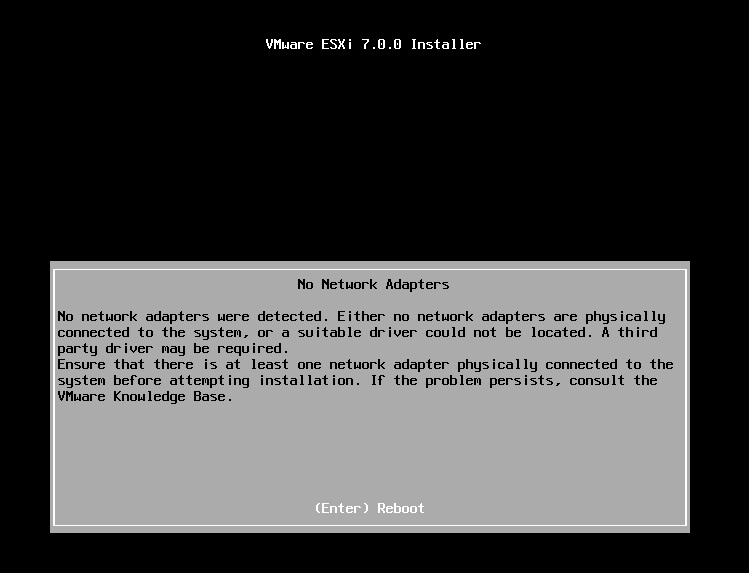
This does not depend by the virtual hardware or the Workstation version… actually workstation latest version is 15.5.2 and the problem it’s just the same. Probably the new Workstation version will add directly the ESXi 7.0 support, but at this time you must use a generic ESXi 6.x type, with the problem that is using the old Intel E1000 vNIC… no more supported in ESXi 7.0. This is the reason on why the installer cannot found the network adapter.
The solution is quite easy and require to change the vNIC type.
Power-off the VM, found your vmx file and just change the line:
ethernet0.virtualDev = "e1000"
with the vmxnet3 adapter
ethernet0.virtualDev = "vmxnet3"
That’s it… just power-on the VM and install ESXi 7.0… and enjoy!
But there is also another option… much more faster and super easy.
Just download the prebuild virtual appliance of ESXi from Virtual Ghetto web site (http://vmwa.re/nestedesxi).
There is already a ESXi 7.0 Virtual Appliance ready to be used.
It’s an OVA file, that you can just import in your VMware Workstation / Player / Fusion environment.
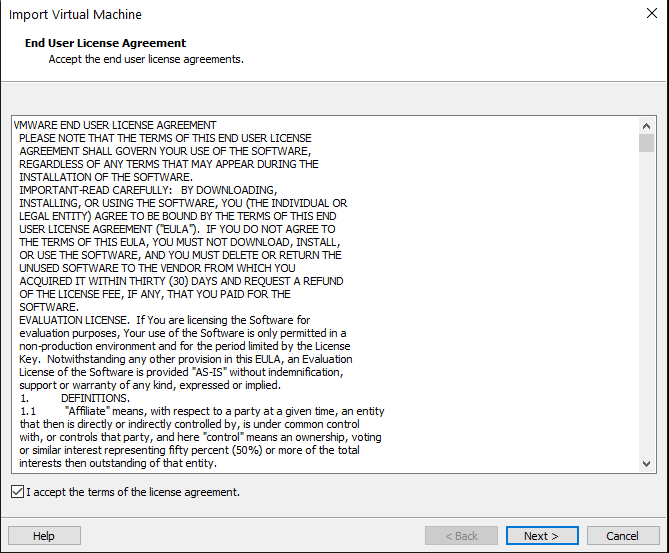
After EULA accepting you can choose the proper location in your filesystem:
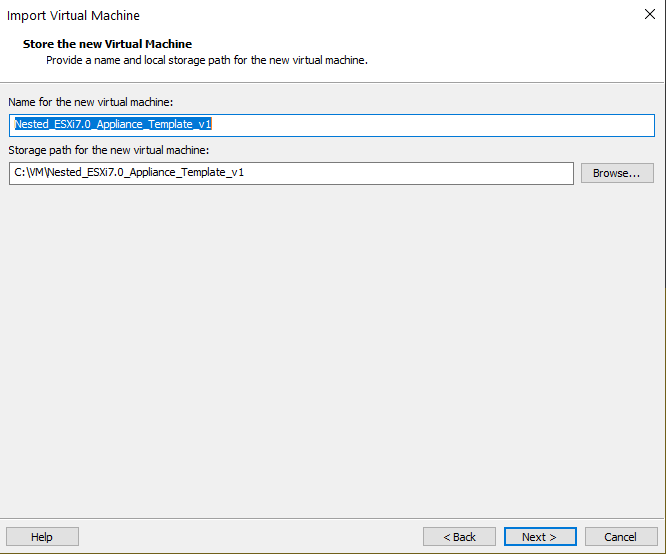
And customize your ESXi. Note that all fields have a default value, for example for network parameters is just using DHCP settings:
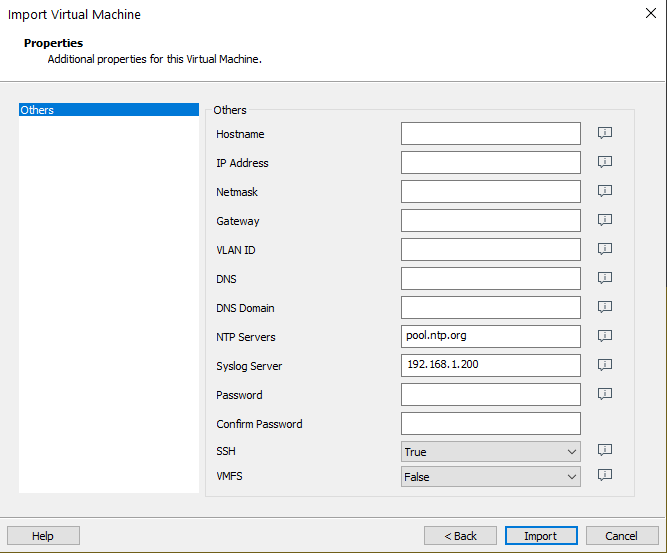
In few clicks and a couple of minutes you will have a ready to run ESXi Server!



