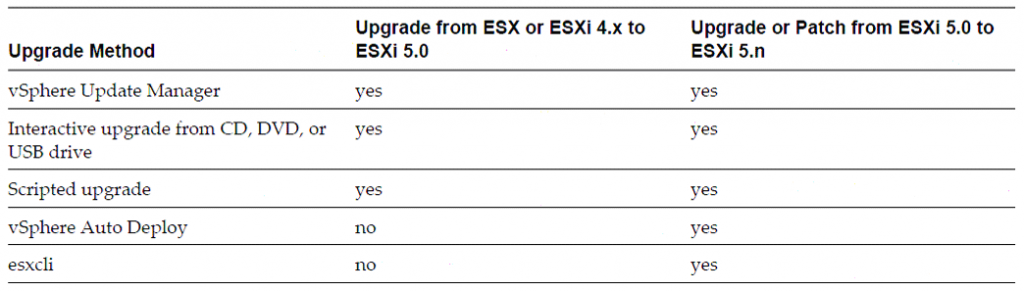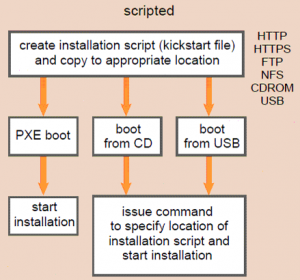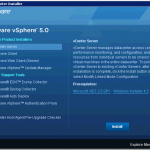Objective 1.3 – Plan and Perform Upgrades of vCenter Server and VMware ESXi
See also this similar post: Objective 1.3 – Plan and Perform Upgrades of vCenter Server and VMware ESXi and Objective 1.3 – Plan and Perform Upgrades of vCenter Server and VMware ESXi.
Identify upgrade requirements for ESXi hosts (similar as vSphere 4.x)
See: vSphere Upgrade Guide (page 11) and vSphere Upgrade Guide (page 69).
ESXi 5 system requirements are the same for a clean installation: 64 bit CPU, one or more supported NIC, 2098 MB RAM (note that are more than 2 GB), supported storage, … There are other requirements based on the type of source.
Note that there upgrade and migration are used in the guide in the same way, but a ESXi 4.x to ESXi 5 is an upgrade and ESX 4.x to ESXi 5 is a migration. Upgrade/migration can be perform in an automated mode (with VUM or by scripting) or in a interactive mode (you can boot the ESXi installer from a CD, DVD, or USB flash drive to upgrade ESX/ESXi 4.x hosts to ESXi 5.0).
Study also the files that are migrated from a ESX 4.x to a ESXi 5. Some are converted, other make not sense on a ESXi.
Identify steps required to upgrade a vSphere implementation (similar as vSphere 4.1)
See the entire vSphere Upgrade Guide. Basically the steps are (after the requirements check):
- Upgrade of vCenter Server (upgrade from vCenter Server 4.1 is possible, exept if it installed on a 64 bit Windows XP) or deploy on a new vCenter Server 5. There is a downtime but it related only to vCenter Server.
- Optional, upgrade or install of VMware Update Manager to handle the hosts upgrade/migration.
- Upgrade or migration or reinstallation of hosts (vMotion across old and new host will work)… with vMotion an more hosts (and enough resources) this step can be done without downtime.
- Upgrade of VMware Tools in all VMs (new Tools can works also on vSphere 4.x)… task not stricly required but recomended. There is a downtime in each Windows VMs (due to reboot needed after VMware Tools upgrade).
- Upgrade of VMFS (could be done with running VMs on it and without downtime)… task not stricly required but recomended… note that old hosts cannot read VMFS5 and new hosts can work fine on VMFS3.
- Upgrade of virtual hardware to v8 (but ESXi 5 can also run VMs in v7 and v4 format)… task suggested. There is a downtime in each VM (VM must be powered off to perform the upgrade of virtual hardware).
Note that VUM can orchestrate hosts, VMware Tools and virtual hardware upgrade.
Upgrade a vNetwork Distributed Switch (similar as vSphere 4.1)
A vSphere distributed switch version 4.0 or 4.1 can be upgraded to a later version (5.0), enabling the distributed switch to take advantage of features that are only available in the later version.
For the DVS upgrade see the vSphere Networking Guide (page 24). Log in to the vSphere Client and select the Networking inventory view. Select the vSphere distributed switch in the inventory pane. On the Summary tab, next to Version, select Upgrade.
Upgrade from VMFS3 to VMFS5 (new in vSphere 5.x)
vSphere 5 offers a pain free upgrade path from VMFS-3 to VMFS-5. The upgrade is an online and non-disruptive operation which allows the resident virtual machines to continue to run on the datastore. But upgraded VMFS datastores may have impact on SDRS operations, specifically virtual machine migrations.
When upgrading a VMFS datastore from VMFS-3 to VMFS-5, the current VMFS-3 block size will be maintained and this block size may be larger than the VMFS-5 block size as VMFS-5 uses unified 1MB block size.
In upgraded hosts, the VMFS partition is not upgraded from VMFS3 to VMFS5. ESXi 5.0 is compatible with VMFS3 partitions. You can upgrade the partition to VMFS5 after the host is upgraded to ESXi 5.0. See the information on upgrading datastores from command line to VMFS5 in the vSphere Storage Guide (page 206).
Also note that new ESXi use a different partition schema (GPT instead of MBR) to handle disks and LUNs larger than 2 TB. For new installation the GPT partition table is used.
For more info about VMFS see also: http://www.boche.net/blog/index.php/2011/07/21/vmfs-5-vmfs-3-whats-the-deal/
Upgrade VMware Tools (same as vSphere 4.x)
See the vSphere Upgrade Guide (page 138). This task can be done manually (from vSphere Client) or with VUM. Note that:
- The version of VMware Tools included in vSphere 5.0 is supported on vSphere 4.x and 5.0 virtual machines. That is, you can also use this new version of VMware Tools in virtual machines on ESX/ESXi 4.x hosts.
- Virtual machines in a vSphere 5.0 environment support the versions of VMware Tools included in vSphere 4.0-5.0. That is, you are not strictly required to upgrade VMware Tools if VMware Tools was installed from an ESX/ESXi 4.x host.
Upgrade Virtual Machine hardware (same as vSphere 4.x)
See the vSphere Upgrade Guide (page 154). Can be done only with the VM powered off. Some new features (like more than 8 vCPU, for example) require the new virtual hardware (v8). ESXi 5 can create, edit and run v8 and v7 VMs, and can edit and run v4 VMs.
Paravirtualization (VMI) is not supported on ESXi 5.0. Hence, you cannot move VMI-enabled virtual machines from an ESX 3.x or ESX 4.x/ESXi 4.x host to an ESXi 5.0 host when the virtual machines are powered on.
Upgrade an ESXi Host using vCenter Update Manager (similar as vSphere 4.x)
See the vSphere Upgrade Guide (page 92). You can use Update Manager to perform orchestrated upgrades of the ESX/ESXi hosts in your vSphere inventory by using a single upgrade baseline. You can create upgrade baselines for ESX/ESXi hosts with ESXi 5.x images that you import to the Update Manager repository. You can use ESXi .iso images to upgrade ESXi 4.x hosts to ESXi 5.x or migrate ESX 4.x hosts to ESXi 5.x.
Determine whether an in-place upgrade is appropriate in a given upgrade scenario (similar as vSphere 4.x)
Some upgrade/migration paths are not supported, like:
- ESX/ESXi 3.x hosts: You must upgrade them to ESX (see next point) or ESXi version 4.x.
- ESX 4.x host that was upgraded from ESX 3.x with a partition layout incompatible with ESXi 5.0.
- You cannot use Auto Deploy to upgrade or migrate version 4.x ESX and ESXi hosts to ESXi 5.0, because version 4.x ESX and ESXi hosts are deployed by the traditional method of installing the software on the host hard disk.
- You cannot change the installation location of the hypervisor (for example to move from local disk to a flash card.