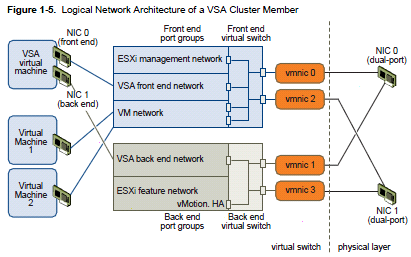Objective 3.2 – Configure the Storage Virtual Appliance for vSphere
This objective is related to a new product: the VMware Storage Virtual Appliance 1.0 (SVA or usually called also VSA) for vSphere 5. Note that this product is not included in vSphere editions, but is a separate product with his specific license (see the VMware site for more details).
Note: to make a virtual environment to test VSA see the blog Getting the VMware VSA running in a nested ESXi environment.
See also this post: Objective 3.2 – Configure the Storage Virtual Appliance for vSphere.
Define SVA architecture
See the vSphere Storage Appliance 1.0 Installation and Configuration Guide (page 9) and the VMware vSphere Storage Appliance Technical Whitepaper (page 3) and vSphere Storage Appliance (VSA) – Introduction.
VSA can be deployed in a two-node or three-node configuration. Collectively, the two or three nodes in the VSA implementation are known as a VSA storage cluster. Each VMware ESXi server has a VSA instance deployed to it as a virtual machine. The VSA instance will then use the available space on the local disk(s) of the VMware ESXi servers to present one mirrored NFS volume per VMware ESXi. The NFS volume is presented to all VMware ESXi servers in the datacenter.
Configure ESXi hosts as SVA hosts
The VSA can be deployed in two configurations:
- 3 x VMware ESXi 5.0 server configuration
- 2 x VMware ESXi 5.0 server configuration
The two different configurations are identical in the way in which they present storage. The only difference is in the way that they handle VSA storage cluster membership. The two-node VSA configuration uses a special VSA cluster service, which runs on the VMware vCenter Server. This behaves as a cluster member and is used to make sure that there is still a majority of members in the cluster, should one VMware ESXi server VSA member fail. There is no storage associated with the VSA cluster service.
Configure the storage network for the SVA
See the vSphere Storage Appliance 1.0 Installation and Configuration Guide (page 21). It require 2 different networks (front-end and back-end network).
Deploy/Configure the SVA Manager
A VSA installation is started by installing the VSA manager software on an existing VMware vCenter Server. Once completed, a vSphere client is opened and pointed to the VMware vCenter Server, and the VSA manager plug-in is enabled. This creates a VSA manager tab in the vSphere client.
NOTE: In this release of VSA, an instance of VMware vCenter Server 5.0 can only manage a single VSA storage cluster.
Administer SVA storage resources
See the vSphere Storage Appliance 1.0 Administration.
Determine use case for deploying the SVA
VSA enables users to get the full range of vSphere features, including vSphere HA, vMotion, and vSphere DRS, without having to purchase a physical storage array to provide shared storage, making VSA a very cost-effective solution (IMHO price is not so cost effective, also in the bundle with Essential+).
VSA is very easy to deploy. Many of the configuration tasks, such as network setup and vSphere HA deployment, are done by the installer. The benefit here is that this product can be deployed by customers who might not be well versed in vSphere. It gives them a good first-time user experience.
VSA is very resilient. If a VMware ESXi server that is hosting one of the VSAs goes down, or one VSA member suffers an outage, with the redundancy built into the VSA, the NFS share presented from that VSA will be automatically and seamlessly failed over to another VSA in the cluster.
Determine appropriate ESXi host resources for the SVA
About calculating the VSA Cluster Capacity, see the vSphere Storage Appliance 1.0 Installation and Configuration Guide (page 15).
About the requirements for the hosts see the vSphere Storage Appliance 1.0 Installation and Configuration Guide (page 17). Note that the actual HCL is very small and that RAID10 is the only supported RAID configuration for the VSA cluster.