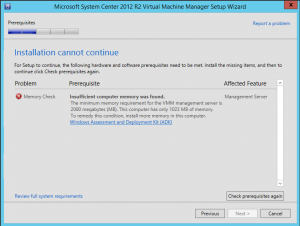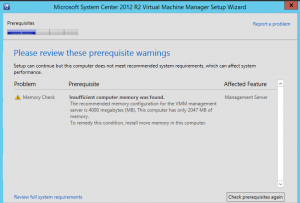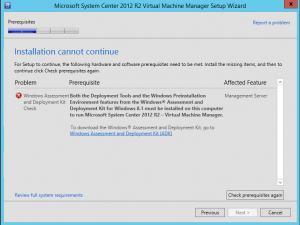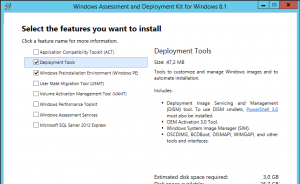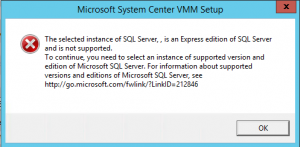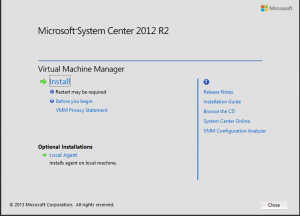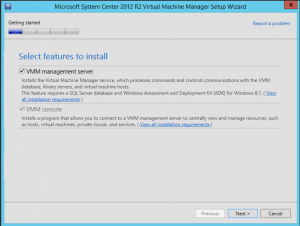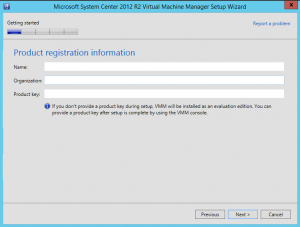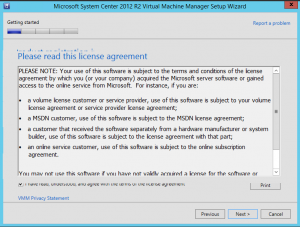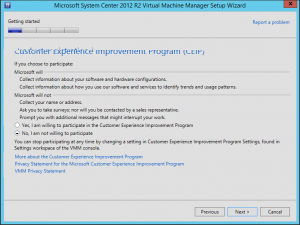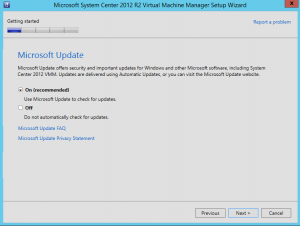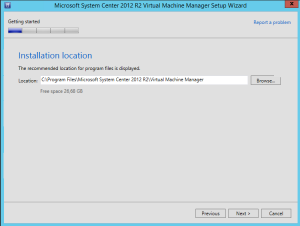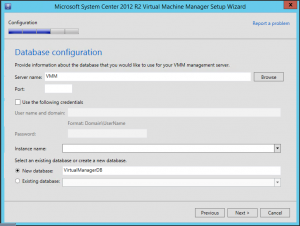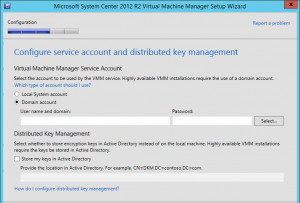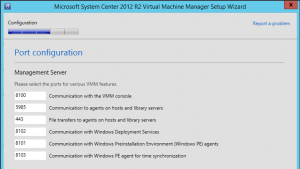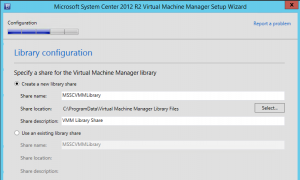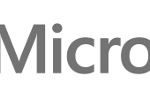Microsoft System Center Virtual Machine Manager (VMM) is the management tool for virtual environment based on Microsoft Hyper-V (but note that it can also manage XenServer and vSphere infrastructures). It provide also management functionality for other “fabric” components (like storage or network).
It’s not mandatory (compared to VMware vCenter that is needed to implement most of the cluster features, you can manage an Hyper-V environment with the Windows MMC snap-in or via PowerShell), but could be useful to manage the entire infrastructure from a single pane. And also it provide some new features, like library management (in order to use template), P2V and V2V functionalities, cloud (IaaS) abstraction, self-provisioning, …
Installation of System Center VMM 2012 R2 is really easy and you can deploy on a physical system or on a virtual machine. It also support a high-availability configuration.
Requirements are similar to other management tools (and in a similar way it could be implemented in a VM or on a physical system):
- At least 2 GB of memory
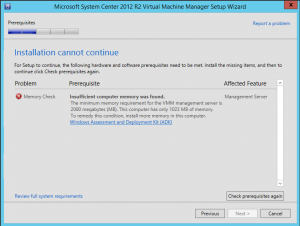
- But recomended 4 GB!
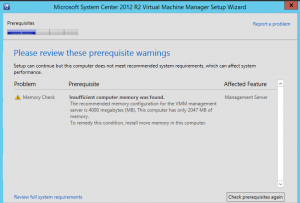
- Then you need to download the Windows Assessment and Deployment Kit (ADK) for Windows 8.1 and install both the Deployment Tools and Windows Preinstallation Enviroments
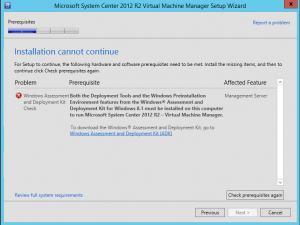
- Don’t install the entire ADK otherwise you will loose a lot of disk space
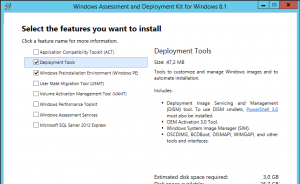
- Also you will need a database and starting from version 2012 the SQL Express is no more supported. Note that a SQL Server license is provided with this product in order to support its deployment, but you need to install SQL Server manually (and better is on a separated system)
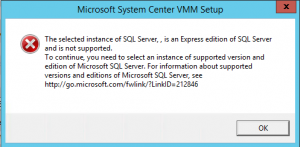
When all requirements are satisfied you can start with the installation that is mainly a next-next click operation:
There are different features: the VMM management server and the VMM console. Note that as of System Center 2012 Service Pack 1 (SP1), the VMM Self-Service Portal role has been removed. If you need a self-service portal solution, you have to use App Controller.
Add the licence information and the product key:
Then read and accept the license agreement:
Then choose if you want to join and partecipate at the Customer Experimence Improvement Program:
Also you can choose to use Microsoft Update to keep this product up-to-date:
At this point you can choose the directoy for the installation of the binary files:
And the database connection data (in previous version was not possible use VMM as part of the name of your VMM or DB machine, but seems solved in this version):
Also you have to specify a Service Account for run your services (in a single installation SYSYEM could work fine):
And all ports configuration (defaults should be keep, if is possible):
And finally the library (the repository for images) that must be centralized in a high-availability installation and on a fileserver with enough space:
At this point you can use the VMM console and start playing with it. Existing Hyper-V cluster could be imported with no downtime (but note that an agent will be deployed on each host). For manage a VMware cluster you need both to configure your vCenter Server connection and also the single ESXi credentials.
If you already have an Hyper-V environment you can simple evaluate VMM by using the prebuild evaluation VHD, otherwise you have download the evaluation of the product as an installable version.