Veeam Agents could be easily managed from Veeam Backup & Replication console, but this works only for licensed agents.
If you have a free agent or simply a standalone agent you must manage it directly, including manage its lifecycle.
But it remain very easy like in the past (see for example
Upgrade to Veeam Agent for Microsoft Windows 2.2 ), by using directly the Veeam Agent console, where you can check if a new version is available and start the download and upgrade process.
In this example I’m starting from version 3.0.0748:
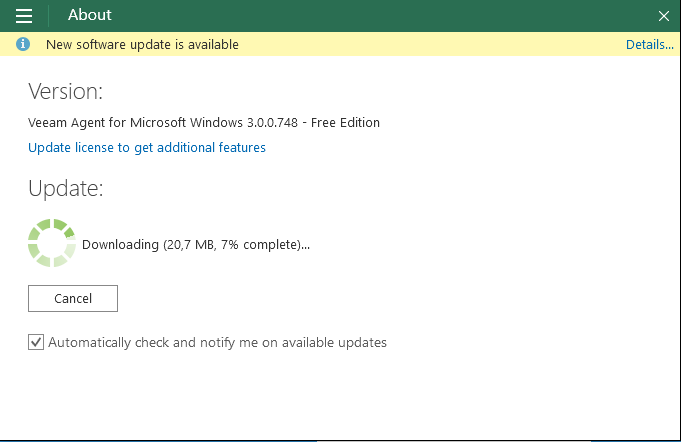
Note that this is possible also with the Free Edition.
When the download is finished you can start the upgrade process directly from the console:
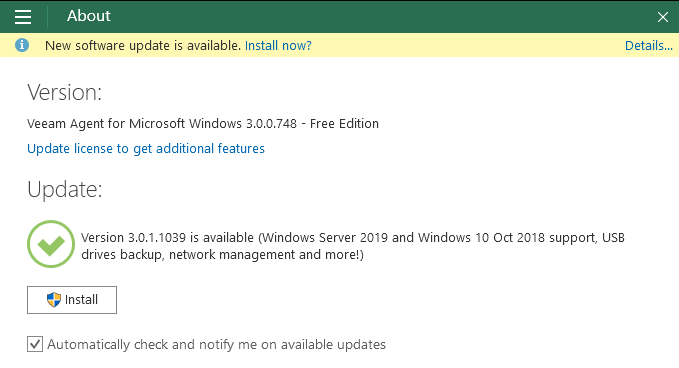
Of course you need local Administrator permissions to perform this operation.
The installation will start and you can check the status still from the Veeam Agent Console:
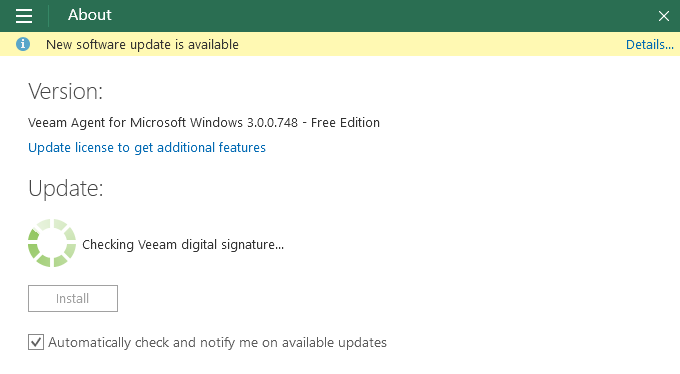
When is completed you will notice a summary with also the what’s new of this new version:
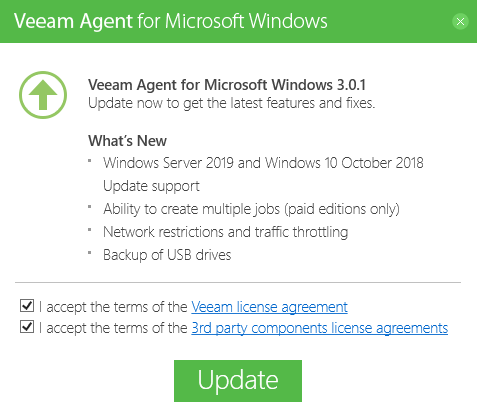
Now the update is completed:
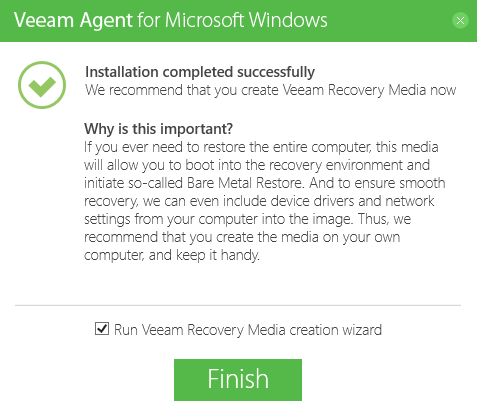
At this point remember to run the Veeam Recovery Media creation wizard, in order to build an ISO image to perform bare metal restore. The old media will be no more usable, so you really want a new version.
Also check if the backup jobs are still running correctly and if there are new options available.











