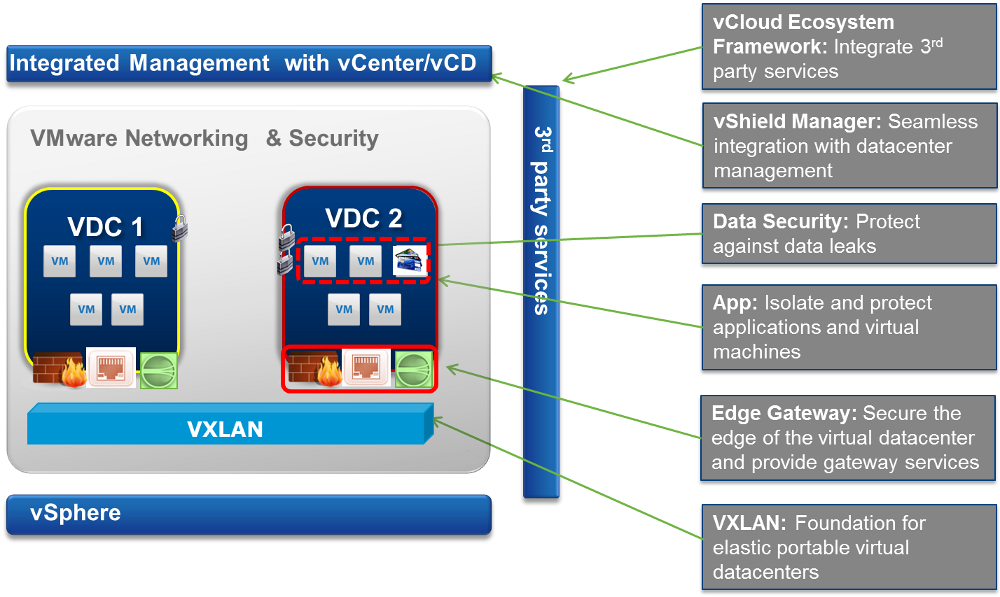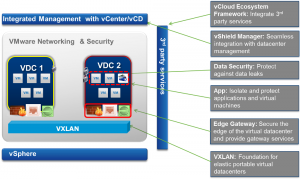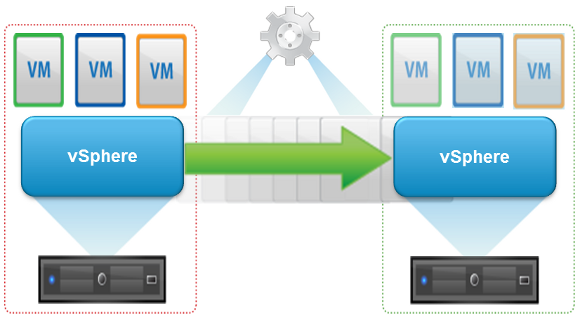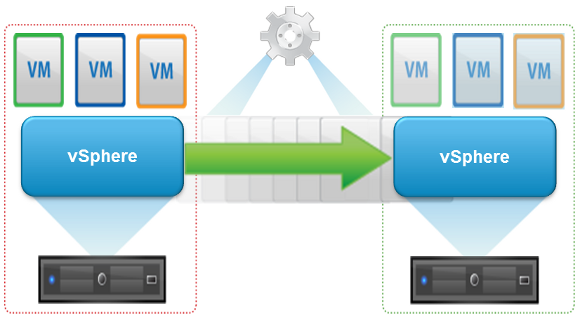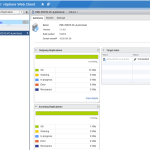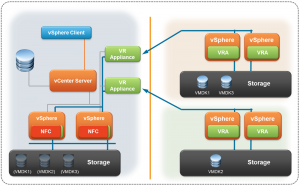During the VMworld US 2012 several new VMware products has been announced, starting from the VMware Cloud Suite 5.1 announce (from the first keynote) and the End User Computing vision (from the second keynote).
The new Cloud Suite will introduce several improvements and new features (for a complete list see: Technical Whitepaper: What’s New in VMware vSphere 5.1 – Platform), some already discussed:
- The vSphere Web Client
- Enhanced vMotion
- VM replication in vSphere 5.1 (without SRM)
- VDP: the new backup product
- Networking and Security improvements
- No more vRAM entitlement (also for vSphere 5.0)
- Changes in prices and edition’s included features
For the vRAM there are already several comments, and I only confirm that this is good move, that finally make product license simple and give a right reply to all customers requests.
For the different editions (see the comparison) the Advanced edition has been dropped (and customers can upgrade it to the Enterprise edition without additional costs, but note that the SnS fee will change and grow!) and some featues have been moved in the Standard edition:
- Hot Add
The Essential Plus will become more cheaper (similar at the price before the last increase), but more interesting it will include:
- vShield Endpoint
- vSphere Replication
- vSphere Storage Appliance for Essentials Plus
For the Accelerator kits (see the comparison) there are some changes:
- Standard Acceleration kit: now is (again) for 6 sockets
- A new VMware vSphere 5 Standard with Operations Management Acceleration Kit for 6 processors has been addedd and contains 6 CPUs of vSphere 5 Standard with Operations Management, vCenter Protect Standard, 1 instance of vCenter Server Standard, and 1 instance of VSA.
- All kits (exept the Essential bundle), now include also the vSphere Storage Appliance!