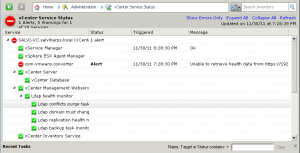Reading Time: 2 minutesWith vSphere 5, the VMware HA part has been completely change on the implementation part, but the nice aspect is that it seems still the change on the user part (this is a good example on how improve in a painlessly way).
In vSphere 5.0 the new HA agent is “FDM” (Fault Domain Manager) and replace the old AAM agent (from EMC Legato). But not only the agent has changed:
- The old Primary / Secondary node concept has been replaced by a new and more simple Master/Slave node concept
- A new Datastore Heartbeat function as been added (HA Architecture Series – Datastore Heartbeating)
- No dependency on DNS
- Syslog functionality
For more information see the well explained Duncan’s HA Deep Dive.
Storage failure
With the new Datastore Heartbeat seems possible handle also the datastore failure. But it’s not true, this functions is not used to detect a storage failure but only to improve the isolation detection. So actually the only way to handle a storage failure is with a strong design for the maximum availability (and/or with specific storage solutions).
Mixed clusters
With vSphere 5 and FDM, a good question is if a mixed cluster (with 5.0 and previous hosts) is supported or not. Meaning what happens if there is an ESX 4 host in the cluster that has not been upgraded yet and how it will be handled.
There is an excellent blog on this by Frank Denneman. The short answer is it is supported, and will get the FDM agent, but you should upgrade the host as soon as reasonable.
HA & DRS appear disabled when a Storage Profile is enabled / disabled on a cluster
This came up recently and it turns out that while HA and DRS appear disabled, it is not correct. You need to re-enable HA and DRS to see things correctly. However it is important to understand that HA and DRS are in fact working. See http://kb.vmware.com/kb/2008203
Advanced options
See the previous post.