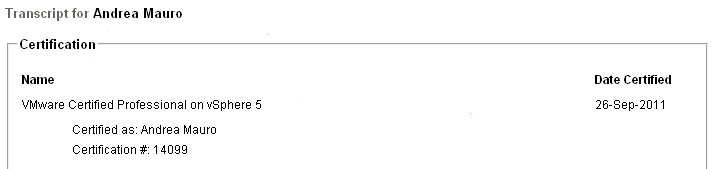For a list of all objectives see the VCP5 page.
Objective 7.2 – Create and Administer vCenter Server Alarms
See also the sample chapter of VCP VMware Certified Professional on VSphere 4 Study Guide: Exam VCP-410 book and 5 things you need to know about VMware vSphere Alarms.
See also VCP 5 Objective 7.2 – Create and Administer vCenter Server Alarms.
List vCenter default utilization alarms (similar as vSphere 4.x)
See the vSphere Monitoring and Performance guide (page 33) and Objective 8.7 – Create and Respond to vCenter Utilization Alarms.
List vCenter default connectivity alarms (similar as vSphere 4.x)
See the vSphere Monitoring and Performance guide (page 33) and Objective 8.6 – Create and Respond to vCenter Connectivity Alarms.
List possible actions for utilization and connectivity alarms (similar as vSphere 4.x)
See the vSphere Monitoring and Performance guide (page 33) and Managing with Alarm Actions.
Create a vCenter utilization alarm (similar as vSphere 4.x)
See the vSphere Monitoring and Performance guide (page 33) and Objective 8.7 – Create and Respond to vCenter Utilization Alarms.
Create a vCenter connectivity alarm (similar as vSphere 4.x)
See the vSphere Monitoring and Performance guide (page 33) and Objective 8.6 – Create and Respond to vCenter Connectivity Alarms.
Configure alarm triggers (similar as vSphere 4.x)
See the vSphere Monitoring and Performance guide (page 33) and 5 things you need to know about VMware vSphere Alarms.
Configure alarm actions (similar as vSphere 4.x)
See the vSphere Monitoring and Performance guide (page 33) and 5 things you need to know about VMware vSphere Alarms.
For a given alarm, identify the affected resource in a vSphere implementation (similar as vSphere 4.x)
See the vSphere Monitoring and Performance guide (page 33).