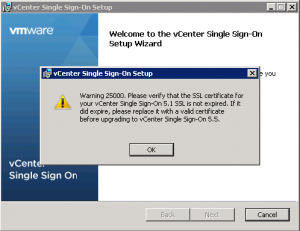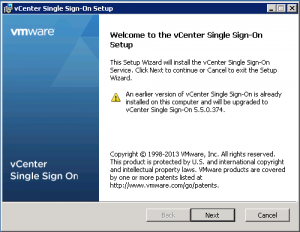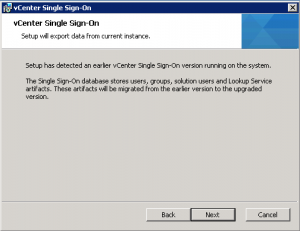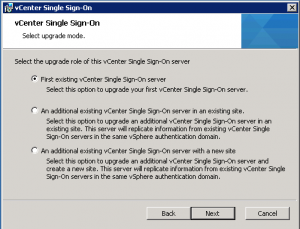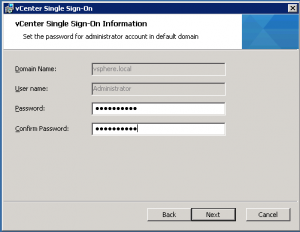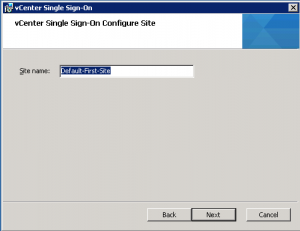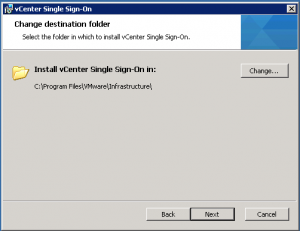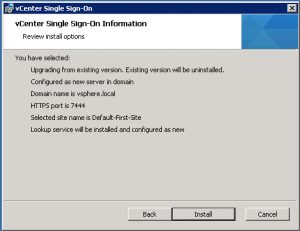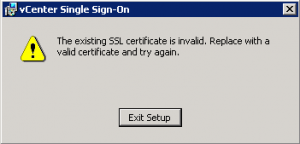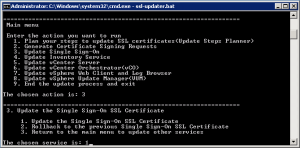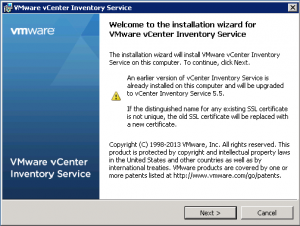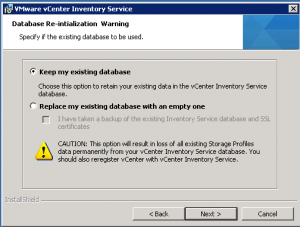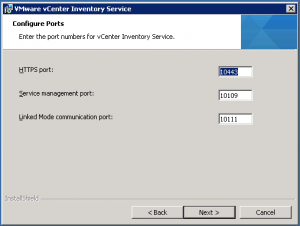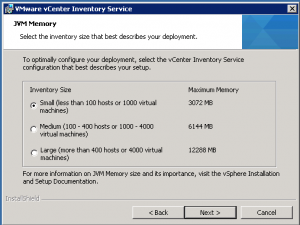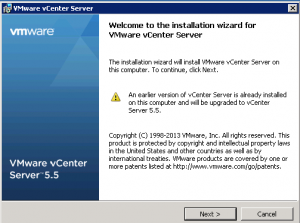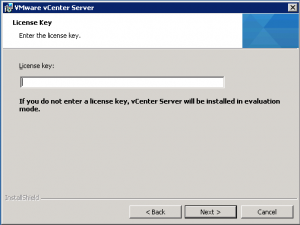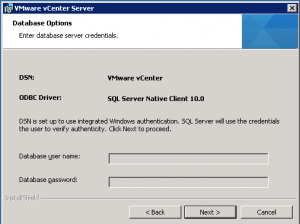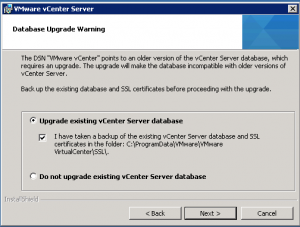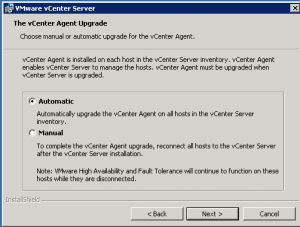The VMware vCenter upgrade has some possible issue, considering also that the SSO part is changed from the one implemented in vSphere 5.1. VMware has released the vSphere 5.5b (specifically for the vCenter Server application, both installable and vCSA editions) just before the Christmas holiday. Mostly another bunch of fixes around vCenter Single Sign-On functionality and upgrade errors, so be sure to use this one for the upgrade to reduce the possible issues.
Note that most of the issues are related to the vCenter components:
- The Trouble With SSL Certificates and Upgrading to VMware SSO 5.5
- Single Sign-On Warning 25000
- Warning 25000 at vCenter 5.5 Update – How to handle?
- VMware vSphere 5.1 to 5.5 upgrade errors related to SSL/SSO
- KB 2060511 (Upgrade from vSphere 5.1 to vSphere 5.5 rolls back after importing Lookup Service data)
- KB 2061008 (vCenter Server 5.5 displays a yellow warning in the Summary tab of hosts and reports the error: Quick stats on hostname is not up-to-date)
- KB 2035510 (Logging into vCenter Server 5.1 or 5.5 using the “Use Windows session credentials” option fails with the error: Cannot complete login due to an incorrect username or password), as described also in this post.
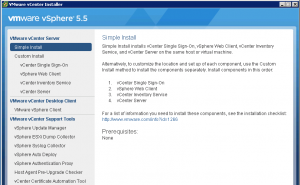 For the Windows installable version the upgrade steps are almost the same of a new installation. Although is possible use the simple install wizard, I suggest (at least for the upgrade procedure) to manually install the single components in this order:
For the Windows installable version the upgrade steps are almost the same of a new installation. Although is possible use the simple install wizard, I suggest (at least for the upgrade procedure) to manually install the single components in this order:
- vCenter Single Sign-On
- vCenter Web Client
- vCenter Inventory Service
- vCenter Server
VMware Single Sign-On upgrade
This step can have some issues in some upgrade cases from 5.1, when the SSO certificate is expired (but I’ve got some issues also when the certificate was not expired). The previous links give some hints.
During the upgrade you are notified of this possible issue:
The upgrade is almost similar of the new installation and previous version is detected. It’s really important ensure that DNS name resolution is working during the upgrade
As you can notice the steps are similar also in SSO 5.1, except the deployment type, because with SSO 5.5 you can have also multiple SSO in a site based hierarchy.
Another big difference is the Windows services that are created. In SSO 5.1 only one service was created:
With SSO 5.5 there are several services, due to a different implementation of this component:
As written, some issues are related to an invalid certificate detected during the upgrade, like this case:
But also without this message you can have issue in certificates and the upgrade could rolls back. A certification replacement, in those case, is mandatory. There is also a tool (SSL Certificate Automation Tool) that can help il certification rebuild:
Also remember that the SSO administrator account is changed from SSO 5.1 (admin@system-domain) to SSO 5.5 ([email protected]).
VMware vSphere Web Client and Inventory Service
Those two steps are really easy and without big issues: just follow the wizard and, for the Inventory Service remember to keep the existing database.
VMware vCenter Server
This step is almost the same of a new installation, just be use to use the existing database. Note that if you are using a SQL Express database, this instance will not be upgrade to the 2008 R2 version, but the database will correctly upgrade to the 5.5 version of the vCenter database.
Finally you have to upgrade the VMware vSphere Update Manager (that still use the old vSphere Client), the Windows client (that could still necessary in some cases) and each vCenter plugin.
See also: