PernixData FVP is a Flash Hypervisor software aggregates server flash across a virtualized data center, creating a scale-out data tier for accelerating reads and writes to primary storage in a simple and powerful way. Was one of first (probably the first) to implement a fault-tolerant write back acceleration.
As part of the PernixPro program, I’ve got the opportunity to test various version of this product that actually support all version of ESXi 5.x (so is not limited to the 5.5 version) and works both with the vSphere Client and also with the vSphere Web Client.
It support several type of Flash devices (included local SSD) and of course any iSCSI, FC and FCoE storage system on VMware HCL. The installation part it’s almost seamless and easy and it’s also covered by several blog posts. It’s composed mainly by a VMkernel part that must be installed on the host side and a management part that must be installed on a Windows system.
Note: my tests where done on a vSphere 5.5U1 enviroment with a Dell PowerVault MD3000i as a shared storage and FusionIO cards as a flash devices.
Host installation
This is the simplest part and can be managed in several way included CLI and VUM. My prefered is using VUM (at least to have a single point where add the VIB packages).
Just import the VIB:
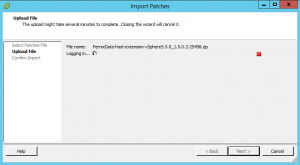
Check that the VIB is now present in your VUM repository:

Create an host extension baseline for hosts remediation:
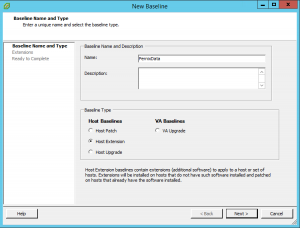
At this point use Scan & Remediate to patch your hosts. You can verify if the VIB has been installed using this command:
~ # esxcli software vib list | grep Per
pernixcore-vSphere5.5.0 1.5.0.2-25498 PernixData PartnerSupported 2014-03-27
You will also found a new ESXi firewall rule calle PernixDataRemoteCacheClient (TCP 750).
Management Server installation
This part require a Windows System (I’ve used a Windows Server 2008 R2, but will probably work fine also on 2012 R2) and a database (Microsoft SQL Server 2012, 2008, Microsoft SQL Server 2008 Express, or Microsoft SQL Server 2012 Express are fully supported). I’ve used a management VM with a local database (SQL Express).
Could also be on the vCenter Server (if you use the installable version), but I prefer have a different system and a different database (I’ve not seen special notes but I don’t recommend to use the same vCenter database, although the FVP database remain really small, except for the stats part).
Installation is really simple and easy (just follow the wizard), but note that you need to install and configure the database before installa the FVP Manager.
Also I’ve initially got an issue with the fist installation, and the service was not working. Looking in the log I’ve notice those some strange errors:
[2014-04-04 10:21:22] [info] Commons Daemon procrun (1.0.10.0 64-bit) started
[2014-04-04 10:21:22] [info] Service prnxserv name PernixData FVP Management Server
[2014-04-04 10:21:22] [info] Service 'prnxserv' installed
[2014-04-04 10:21:22] [info] Commons Daemon procrun finished
[2014-04-04 10:21:22] [info] Commons Daemon procrun (1.0.10.0 64-bit) started
[2014-04-04 10:21:22] [info] Updating service...
[2014-04-04 10:21:22] [info] Service 'prnxserv' updated
[2014-04-04 10:21:22] [info] Update service finished.
[2014-04-04 10:21:22] [info] Commons Daemon procrun finished
[2014-04-04 10:21:22] [info] Commons Daemon procrun (1.0.10.0 64-bit) started
[2014-04-04 10:21:22] [info] Updating service...
[2014-04-04 10:21:22] [info] Service 'prnxserv' updated
[2014-04-04 10:21:22] [info] Update service finished.
[2014-04-04 10:21:22] [info] Commons Daemon procrun finished
[2014-04-04 10:21:25] [info] Commons Daemon procrun (1.0.10.0 64-bit) started
[2014-04-04 10:21:25] [info] Running 'prnxserv' Service...
[2014-04-04 10:21:25] [info] Starting service...
[2014-04-04 10:21:27] [info] Service started in 1575 ms.
[2014-04-04 10:23:28] [info] Run service finished.
[2014-04-04 10:23:28] [info] Commons Daemon procrun finished
[2014-04-04 10:25:10] [info] Commons Daemon procrun (1.0.10.0 64-bit) started
[2014-04-04 10:25:10] [info] Running 'prnxserv' Service...
[2014-04-04 10:25:10] [error] StartServiceCtrlDispatcher for 'prnxserv' failed
[2014-04-04 10:25:10] [error] The service process could not connect to the service controller.
[2014-04-04 10:25:11] [error] Commons Daemon procrun failed with exit value: 4 (Failed to run service)
[2014-04-04 10:25:11] [error] The service process could not connect to the service controller.
The reason was related to the “SQL Server Browser” service that must be running (in my case was disabled) otherwise was not possible start correctly the service.
In the C:\Program Files\PernixData\FVP Management Server\Client\Plugin folder you will find also the vSphere Client plugin if you want to use this tool for the management (works fine also with the vSphere Client 5.5) otherwise you can simple use the vSphere Web Client and start the configuration (described in the next post).
Other resources
See also those other blog post on PernixData FVP installation:











