There is a minor bug in Veeam environments: Veeam Backup and Replication self-signed certificate gets expired in 11 months after installation. The Veeam KB 2806 describe the details for this issue.
The certificate is renewed, but Veeam Backup Service still has information about the old one in cache, thus shows the error message.
The following error message appears when starting Veeam Backup and Replication console:
The next Veeam Backup & Replication Update 4 package will resolve this issue, but temporally you have to manually renew them.
If a self-signed certificate is used, current workaround is the manual generation of a new certificate.
Open the General Options menu and click on the Security tab
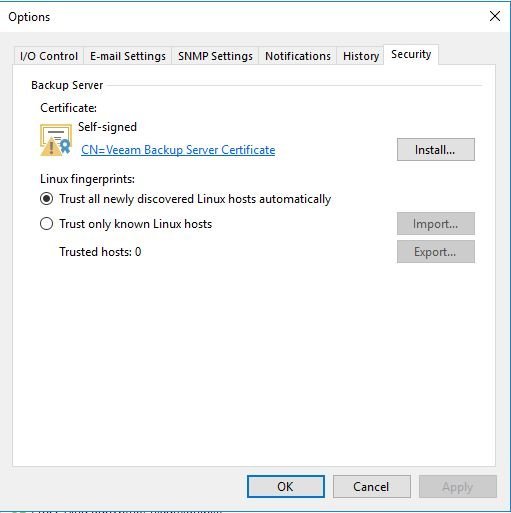
Now you can click on the Install button and start the Manage Certificate wizard. Choose Generate new certificate:
Accept the default certificate name (Veeam Backup Server Certificate) and click on the Next button:

Check the summary to verify the new expiration date:

Note that the certificate is used to establish a secure connection between different Veeam components. Changing the certificate may impact running jobs:
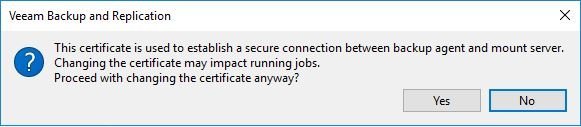
Also note that this process will automatically restart the Veeam Backup Service.
For this reasons is better to ensure that no Backup/Replication Jobs or Restores are running before applying these steps.
Note that the can occour long time if there is a running job and maybe the Veeam Backup service stops and will not restart automatically… in this case, just restart it and click on retry.
If you use your own certificates, perform import of renewed certificate.












