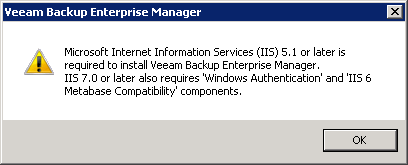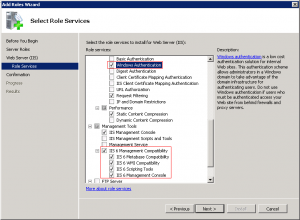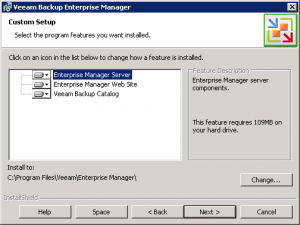One of the first big events of this new year will be the Dell Storage Forum (the first Dell’s European storage show) during the second week of January (9-12). This event was partly born from the hashes of C-Drive (Compellent trade show) that was supposed to have its first European incarnation last year but due to the acquisition of Compellent by Dell C-Drive got canceled and Dell Storage Forum was born instead conveying all things storage by Dell in a single storage-focused event.
One of the first big events of this new year will be the Dell Storage Forum (the first Dell’s European storage show) during the second week of January (9-12). This event was partly born from the hashes of C-Drive (Compellent trade show) that was supposed to have its first European incarnation last year but due to the acquisition of Compellent by Dell C-Drive got canceled and Dell Storage Forum was born instead conveying all things storage by Dell in a single storage-focused event.
Veeam Backup Enterprise Manager is a Web-based management and reporting application that comes with Veeam Backup & Replication (included only in the Enterprise edition). It allows management of multiple instances of Veeam Backup & Replication from a single console. It is also required to delegate restoration permission and to approve application restoration (AD, Exchange and SQL).
The installation file (Veeam_Backup_Enterprise_Manager_Setup_*.exe) is in the same archive of Veeam Backup & Replication. It can be installed on a new Windows machine or in the same machine of the Backup component.
For more information see also:
- Veeam Backup Enterprise Manager User Guide
- Veeam Backup & Replication 5.0 installation
- Veeam Backup and Replication Install Complete Walkthrough (v5 and v6)
Requirements
- Microsoft Internet Information Services 5.1 or later (“IIS 6.0 Management Compatibility” and “Windows Authentication” components are required for IIS 7.0)
- Microsoft SQL Server 2005/2008 (SQL 2005 Express Edition is included in the setup)
- Microsoft .NET Framework 2.0 SP1 (included in the setup)
Installation
On a new Windows Server 2008 R2 you can simple add the IIS roles and then start the installation and follow the wizard.
Configuration
Note that the the data are collected not in real-time, but periodically (according with the scheduling).
Compared to other backup software, Veeam Backup & Replication has several formats to save and handle the backup files. As you can see in the Advanced Settings for each backup jobs there are different formats (or mode) where the files are saved:
- Reversed incremental: the last file is a full version and past files are re-calculated as delta files.
- Incremental: the first file is a full one and on each backup jobs is created a new delta file.
- Incremental with synthetic full: similar to the previous but a new full file is periodically re-calculated.
- Incremental with a single synthetic full: a mix of the reversed and the incremental, with only one full file.
The SAN Transport Mode is a way to implement a LAN-free backup solution when the backup server is a physical machine and have a direct access to the VMFS datastores. This method was first provided by the VCB Framework and then ported to the vStorage API related to backup and data protection.
In order to use this method in the proper way, some configurations and considerations are required:
I don’t like make predictions, because the future isn’t so clear or simple, and in the IT one year could be lot of time and lot of changes. Also I see a lot of predictions that seems only in a binary state (who is in, who is out)… but the real could be completely different from a simple black and white approach. For example same say that the 2012 will be the year of the VDI (I’ve heard this in the last 3 years), others that will be the big fail of the VDI and the traditional PC approach… IMHO neither of the two sentences are realistic: the end user computing segment is more complicated and actually there isn’t a clear big winner.
 Reading Time: < 1 minute
Reading Time: < 1 minuteThis is just a recap of some posts: