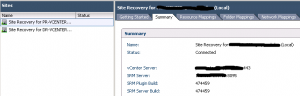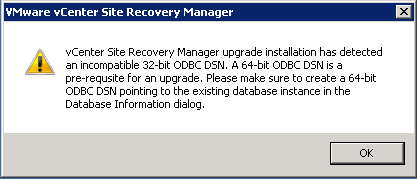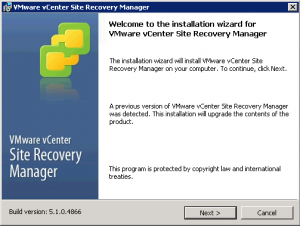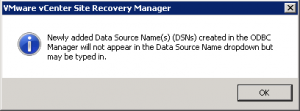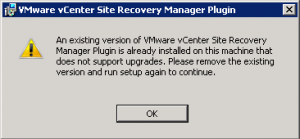As usual the upgrade path is explained in the official guide, in this case in the SRM Install and Config guide (page 23). You have also to check the VMware Product Interoperability Matrixes to find how is compatible with other VMware components. Usually you need to upgrade secondary products, like SRM or View before upgrade the core part (vSphere).
For for SRM there is also a special note: you have to upgrade versions of SRM earlier than 5.0 to SRM 5.0 or 5.0.1 before you upgrade to 5.1 or 5.0.1!
Note that upgrading vCenter Server directly from 4.1.x to 5.1 is a supported upgrade path. However, upgrading SRM directly from 4.1.x to 5.1 is not a supported upgrade path. When upgrading a vCenter Server 4.1.x instance that includes an SRM installation, you must upgrade vCenter Server to version 5.0 or 5.0 u1 before you upgrade SRM to 5.0 or 5.0.1. If you upgrade vCenter Server from 4.1.x to 5.1 directly, when you attempt to upgrade SRM from 4.1.x to 5.0 or 5.0.1, the SRM upgrade fails. SRM 5.0.x cannot connect to a vCenter Server 5.1 instance.
Also note that SRM 5.1 is a fully 64 bit software, SRM up to 5.0 was a still 32 bit software! This has some impact, for example in folders, SRA, ODBC DSN and vSphere plugins.
First to all check your version in the vSphere Client (using the SRM plugin) and also verify that you are starting from a 5.0 version.
Then, before start, create a 64-bit ODBC DSN that point to existing SRM DB (actually you will have a 32 bit ODBC DSN). Otherwise you will have this warning message during the upgrade:
Now run the installation as usually, be only careful to specify the existing ODBC DSN in order to perform an upgrade. Repeat the procedure for both sites.
You can also create a proper ODBC DSN at this point, but then you have to write the name manually:
Now you can upgrade the client part. First uninstall the SRM 5.0 client plug-in, if it is installed. Then you can install the new plugin. A direct upgrade is not possible:
Also note that SRM 5.1 still require the vSphere Client and could be be used (yet) with the new vSphere Web Client.
Replication
For storage based replication you must perform these tasks on both sites:
- Reinstall all SRAs
- Click Rescan SRAs in the Array Managers > SRAs tab
- Check that SRAs are still authenticated with storage
For VM based replication (now based on vSphere 5.1 replication) you can use VUM to upgrade your appliances (see the installation guide for more details).
Issue post-upgrade
After the upgrade could be possible that you loose the connection between SRM and vCenter. The issue is well described in VMware KB 2030002 (Starting the SRM service after upgrading vCenter Server 5.0 to 5.0 Update 1 fails with the error: Registration with the local VC server is not valid). The proposed solution needs some command from the CLI, but there is another solution: just de-install SRM and re-install again specifying the existing SRM DB. You can re-pair again SRM with vCenter, but all other data, like protection groups and recovery plan are maintained.