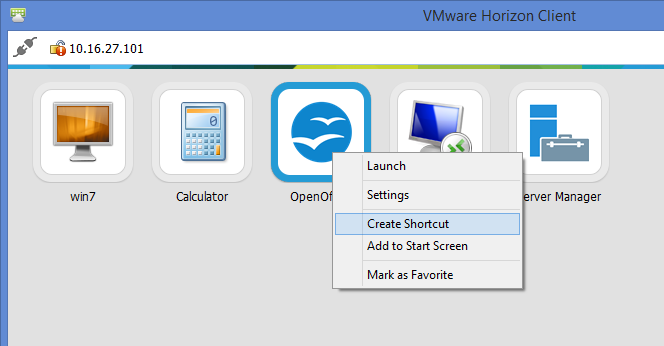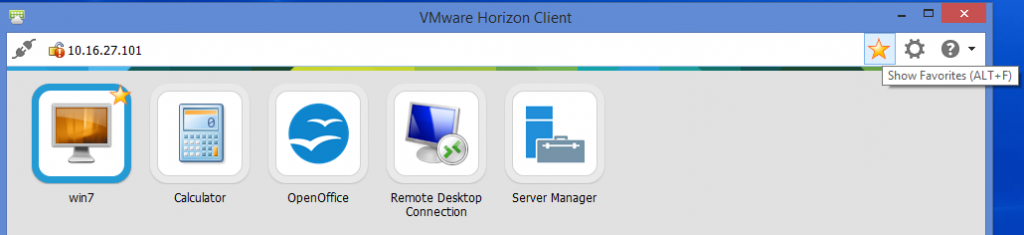Using VMware View was possible set specific shortcuts using the View client CLI in order to automatically open a specific virtual desktop. The CLI has not changed (at least not so much) in the recent Horizon View Client, but starting from version 3.0 there are also new options.
The old approach was build a Windows shortcut like this one:
"C:\Program Files\VMware\VMware View\Client\bin\wswc.exe" -desktopName "RESOURCENAME" -serverURL VIEWPORTAL -userName USER -password PASSWORD -domainName DOMAINNAME
Using the View single sign on features (that you have to install in client options you can skip the credentials… but of course your client must be a domain member).
Similar CLI could be available in the Linux or Mac View clients.
But as written with latest client there is a more simple and effective option: create a shortcut directly from the GUI interface of the client:
This will create a desktop shortcut with the proper icon and the right parameters using a new CLI format:
vmware-view://VIEWPORTAL/cn=RESOURCENAME,ou=applications,dc=vdi,dc=vmware,dc=int
This syntax works in the same way both for a virtual desktop or also a remote application and could be used also to build your start menu.
But note that, compared with the previous syntax, this require View single sign-on, if you want to skip the authentication of the creadential phase.
Another interesting feature of the new client is the usage of favorites:
Each resource could be marked or not as a favorite resource, and using the star filter you can show only the favorites.
Still a folder function is missing (and IMHO could be useful when you have several remote applications), but in most cases favorites can help to keep the most used resource. Of course using the right entitlments you can keep the resource list short enough, but could be also useful if the users can choose how organize them.