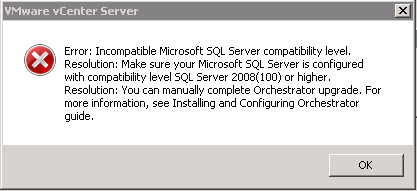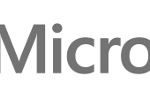If you are planning an in-place upgrade of a vCenter Server (the Windows installable version) you have to read carefully the vSphere Upgrade Center resources to avoid possible issues.
Of course you can choose to install a new vCenter Server instance a move all to the new one. Maybe could be the right moment to switch to the vCenter Server Appliance (there is also a Flings to move your vCenter Windows data to a VCSA instance). But sometimes it’s not possible and should be preferable an in-place upgrade.
The entire process is well described in several places (see for example this post or this other one), be only sure to read the pre-requisites, remove incompatible plugins, follow the right steps.
But if you have a SQL database you may have other thinks to consider.
First yo all the SQL Server 2005 has been dropped, so your tables must be version 100 (SQL 2008) or higher. Otherwise you will see a similar error: incompatible Microsoft SQL Server compatibility level SQL Server with compatibility level 2008 (100) or higher.
One simple reason for it is that you have previously upgrade your environment from a SQL 2005 or SQL Express 2005 but you have not upgrade the table.
You can use those commands:
ALTER DATABASE database_name
SET COMPATIBILITY_LEVEL = 100
Or simple use SQL Management Studio and change the proprierties of your vCenter Server database, by using a compatibility level at least 100:
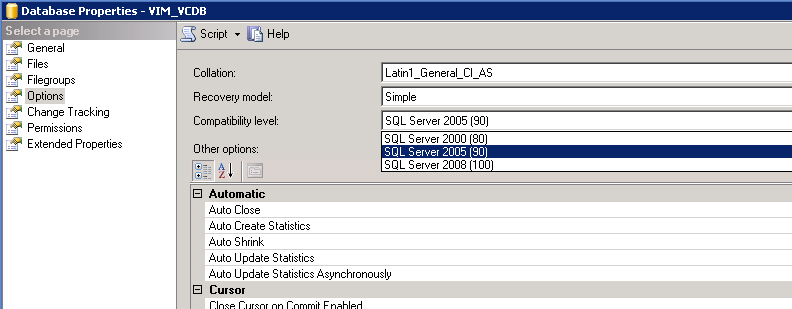
The second issues is related to a local SQL (or SQL Express) instance.
You may see this kind of error: The vCenter Server service is running under the local system account and the vCenter Server DSN is configured to use Windows integrategrathere authentincation This combination is not supported.
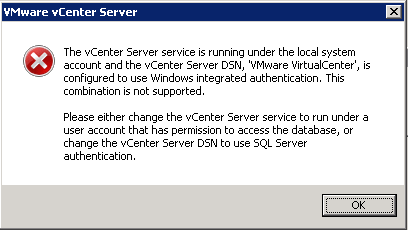
You have to change vCenter Server service to run under a user account or change the DSN to use a SQL based authentication.
In a single VM approach (where all vCenter Server services, included the database, are on the same system) I prefer use SYSTEM as a local service account (to reduce dependecies), so I simple choose to change the SQL ODBC connections by using a SQL user (sa is always present, but normally disable). Note also that you may have to enable the SQL authentication (using SQL Management Studio).
This is something temporally if you are using SQL Exppress considering that SQL Server data will all migrated to the Postgres embedded database.
Note that you hare to re-run the installation wizard to pass this check.
Finally another minor issue: if you are upgrading your vCenter with a SQL Express you still need it for two reasons… One is that probably you are also installing Update Manager and this still use only SQL Server or SQL Express. The second one, is that after an upgrade the SQL Express install is still used for something (also if you are using VUM), probably the vpxd still have a ODBC connection active (also if not really needed) that points to the SQL Express database. If you simple try to remove the related ODBC DSN than the vCenter Server will not run!