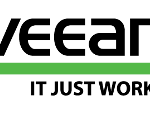Veeam plug-in for Oracle RMAN can be used for transactionally-consistent RMAN-based backups of Oracle databases and in some cases (as described in the previous article) it could be the only way (or the preferred way) to manage Oracle database backup.
In this post, we will see how use it in amanaged mode, buy automatically installing and configuring it via the Veeam Backup Console.
Managed plug-in installation
You can install and managed the Oracle RMAN plug-in thought the Veeam Backup and the protection groups (used also to manage the different Veeam Agents).
First create a new protection group:
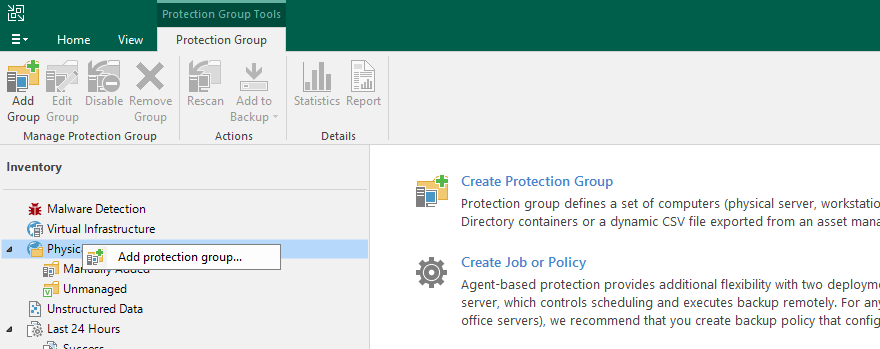
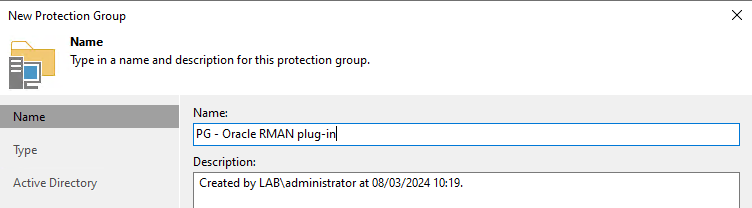
For Linux servers choose Individual computers (or computers from a CVS file), for Windows servers probably the Microsoft AD object choice will be the best option.
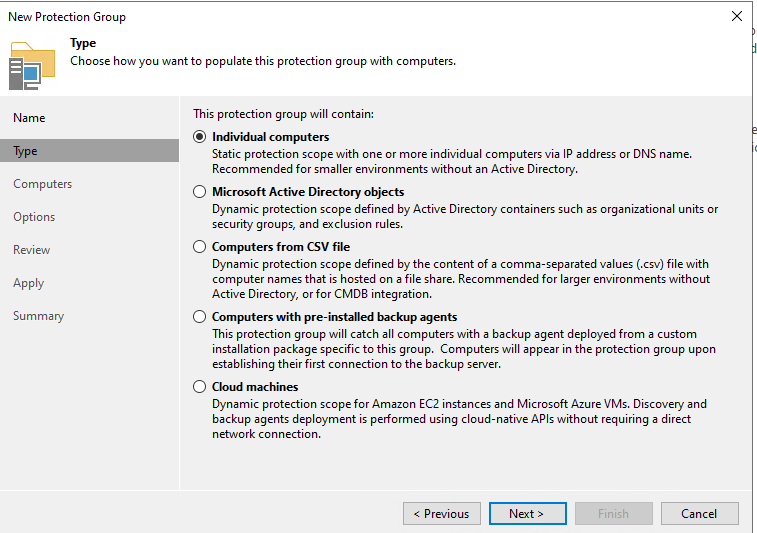
Add your Oracle servers, by name (if you have DNS resolution) or by IP, and add new credential with administrative grants (if needed) to perform the installation:
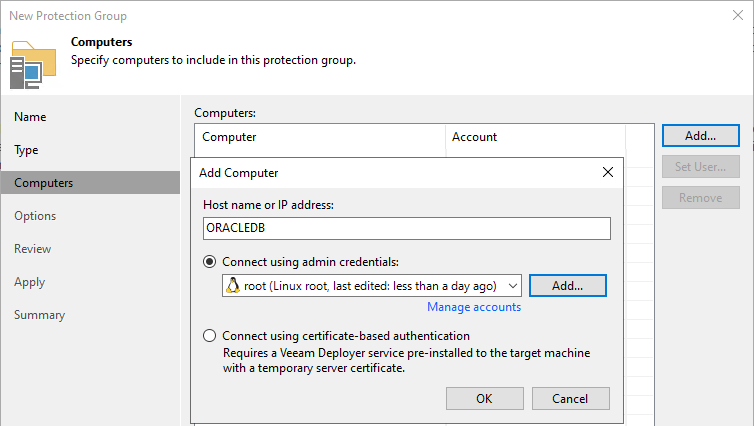
You can use the Test Now button to check the credential and the connectivity.
Choose your discovery schedule (how often the rescan of protection group is repeated), the distribution server (a server that can reach the server to install the plug-in, by default is the Veeam Server)
Don’t install the Veeam Agent (unless you need it, for example to have an image backup of a physical server).
Select the install application plug-in and choose the Oracle RMAN plug-in:
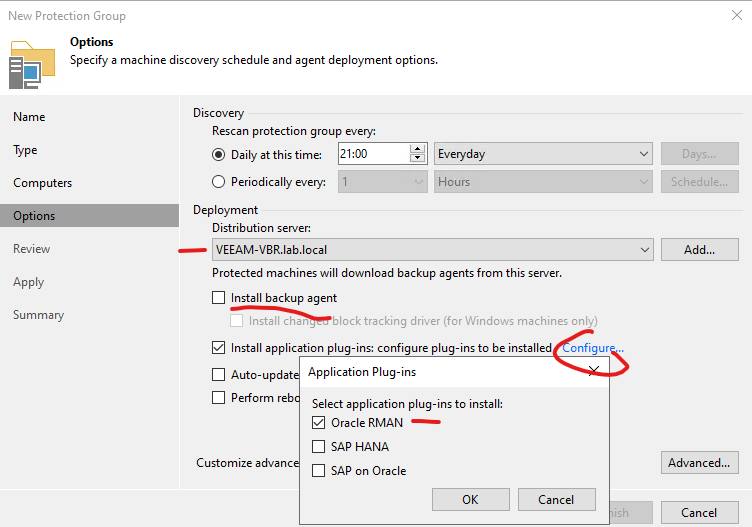
You may also enable the auto-update of the plug-in. A reboot is usually not needed for a plug-in installation (but may be needed for an agent deployment).
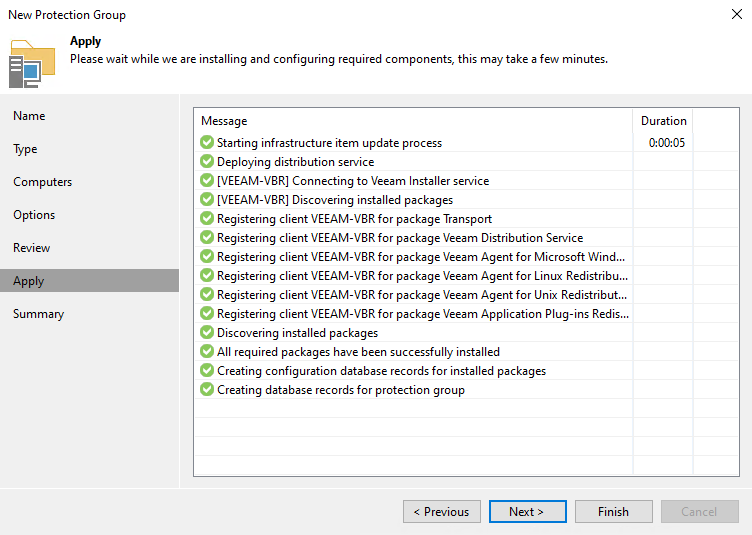
Run discover after compleing the configuration.
After the discover phase, you should see something like this (note the application plug-in coloum):
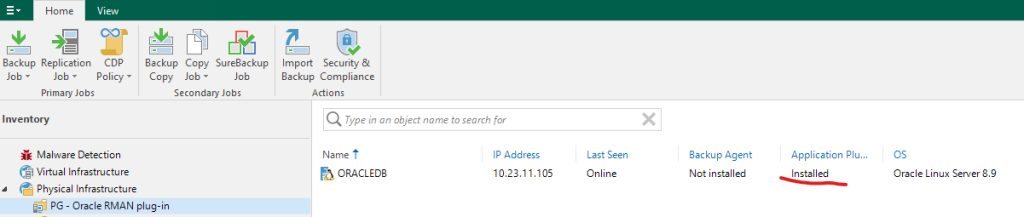
If the plug-in is not installed, just force the installation:
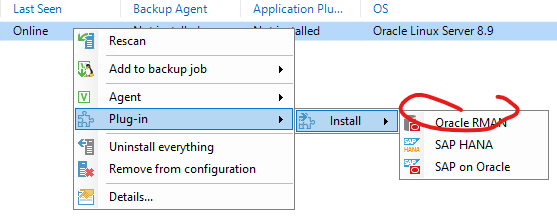
On the server you can easily check the plugin-installation, for example, for Linux:
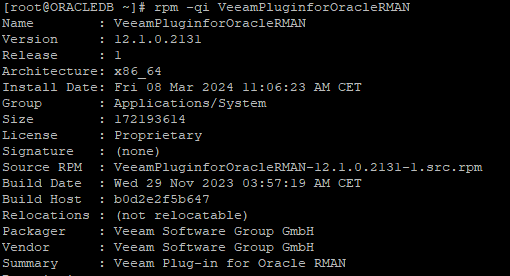
Note that the plug-in is totally managed by Veeam Server, if you try to configure it at Oracle server side you will notice an error like this:

Create a backup policy
Now you can create a new Policy to manage your Oracle database backup:

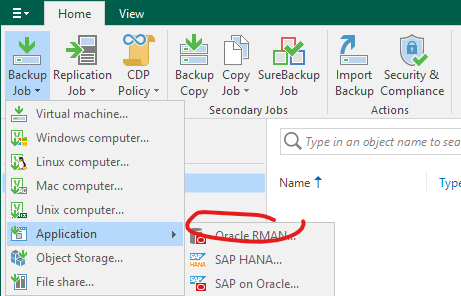
Choose a name for the policy and then add the database that you want to protect:
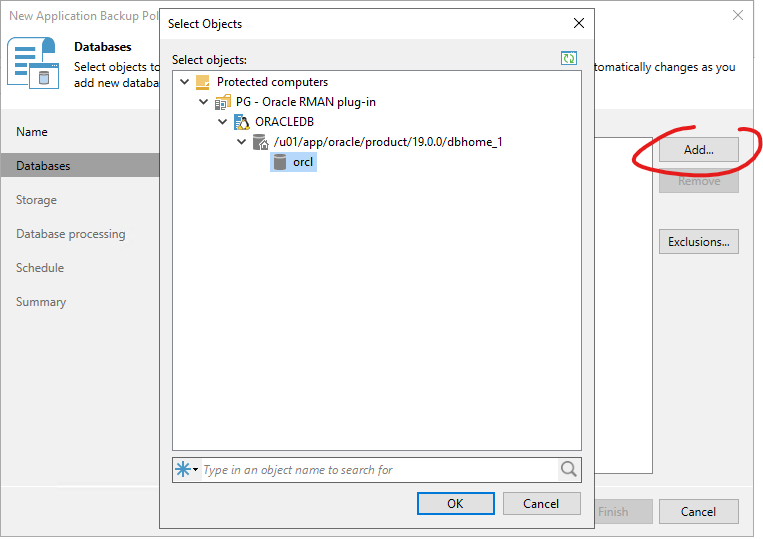
Choose the destination of your backup (actually direct backup to Object Storage is not supported), the retention policy, the backup model (by default is incremental, but is called differential, the differential backup model is called cumulative!), when perform the full backup (by default on Saturday), the compression options (by default is disabled) and the notification settings:

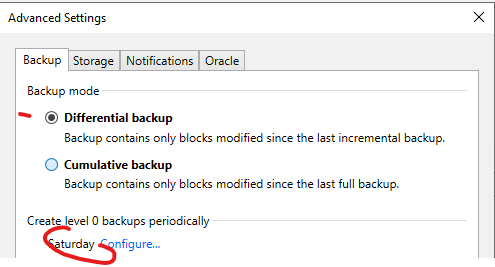
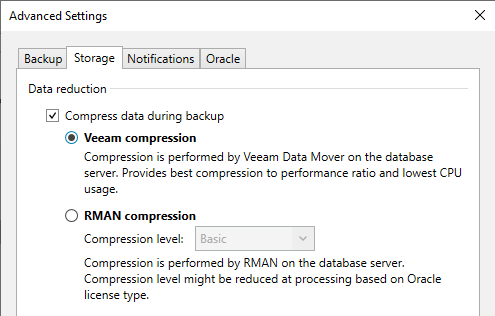
In the Oracle tab, you can also choose how many RMAN channels can be used to increase the backup parallelism (according with the performance of the Oracle server and the plug-in planning guide).
Then edit the Oracle database credential (needed to perform RMAN operations), how manage the archived redo logs (by default
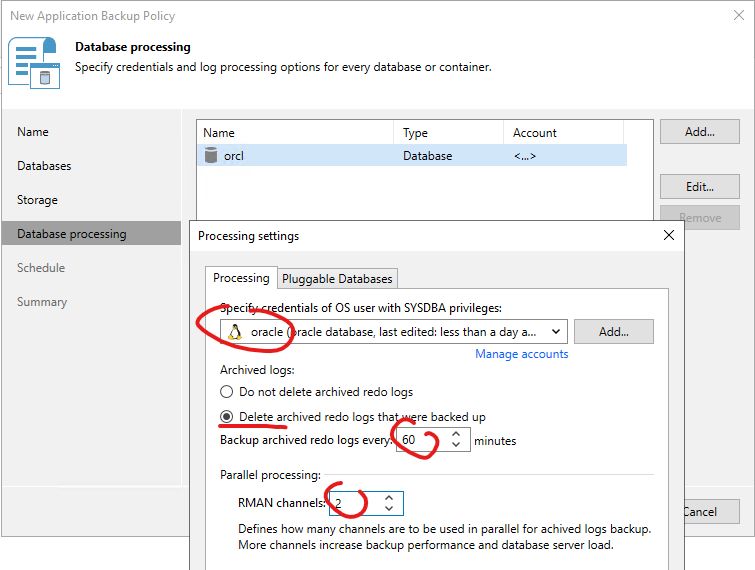
Finally define the schedule and enable the policy.
You can also run a backup full to check if all is working correcty:
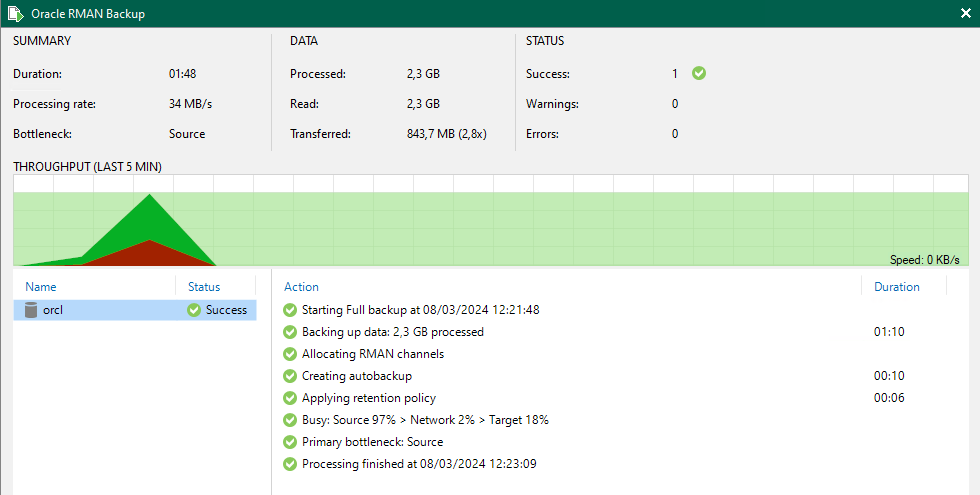
All the backup are also visible on the Oracle server using the RMAN LIST BACKUP command (note that there is also the specific LIST BACKUP OF ARCHIVELOG ALL command to show only the backup of archive log):
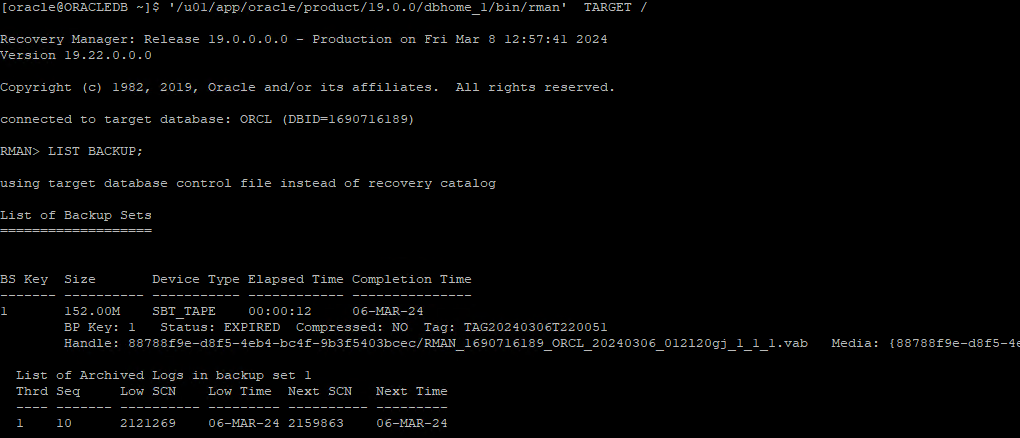
Note that is possible build a Backup Copy of those backup, using the Application-level backup option!
Repository files
On the destination repository you will see a folder for each Veeam RMAN plug-in, in each folder there is one folder per backup policy:

Inside each backup folder you will have different files:
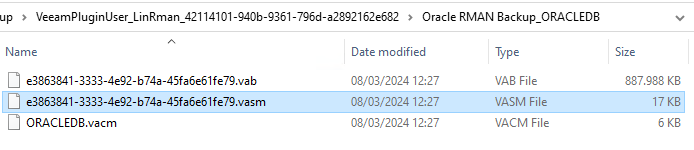
Restore Oracle database
One nice feature added in latest Veeam Backup & Replication version is the ability to restore a RMAN backup using the Veeam Oracle Explorer!
You can start the restore in different way, for example from the Backup / Disk:
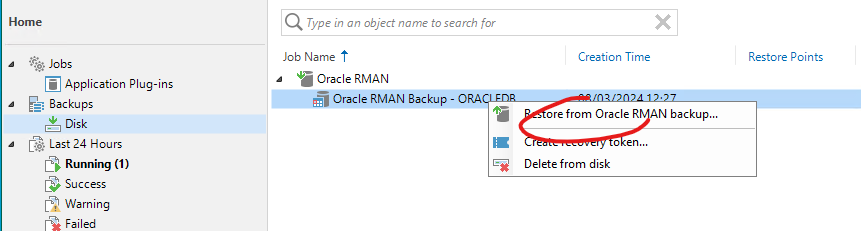
Veeam Explorer will open and you can check all the details of your database:
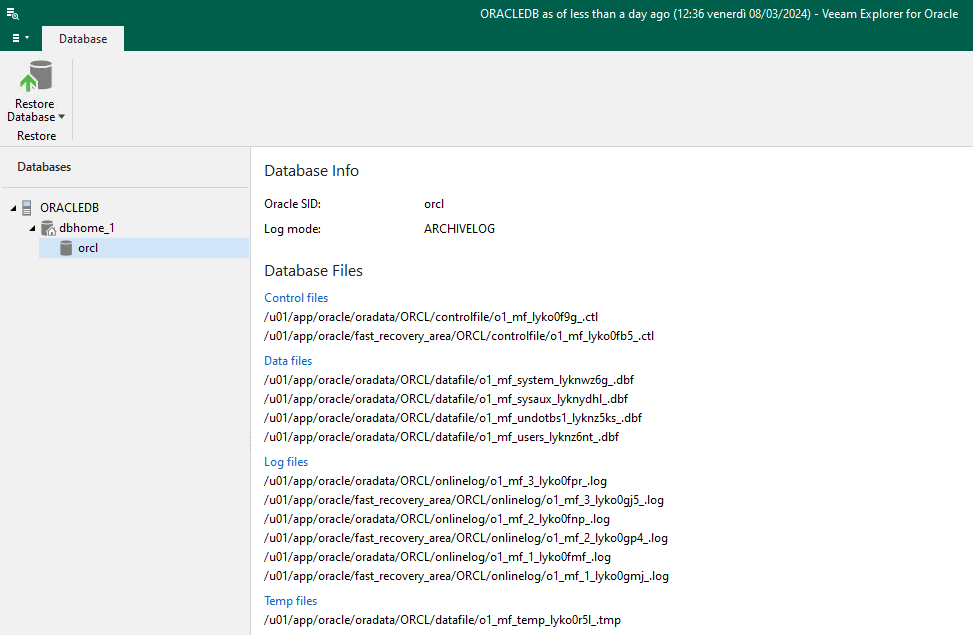
Restore options permit recovering database to a specific point in time (if you have enabled also archive log backup), or recover data files.
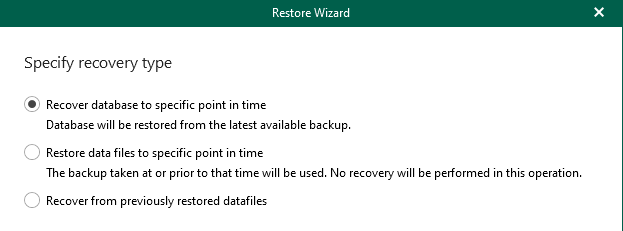
You have to specify again the server connection using the proper user to access Oracle database:
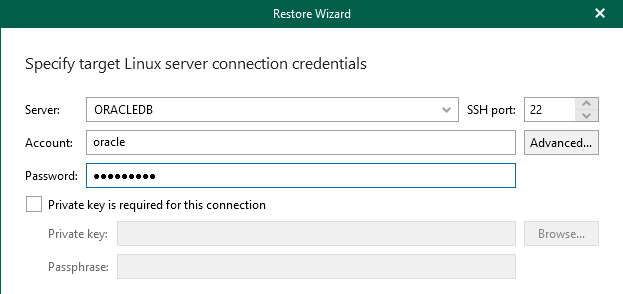
Choose on with instance you want to restore your database (different instance name MUST be prepared BEFORE the restore operation!):
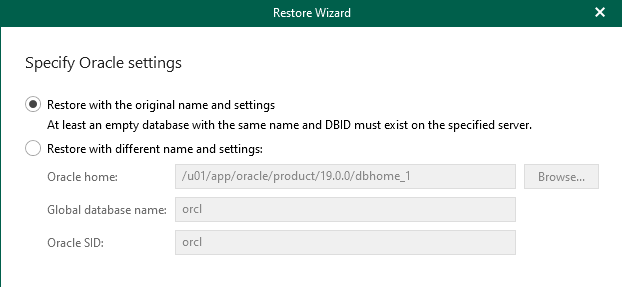
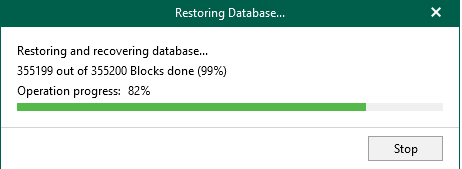
Note that it’s also possible to manually restore a backup directly from RMAN (as explained in the next article).