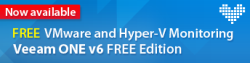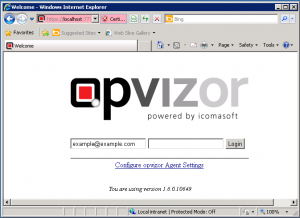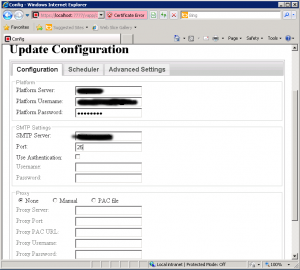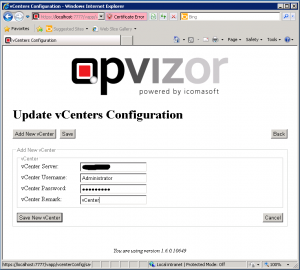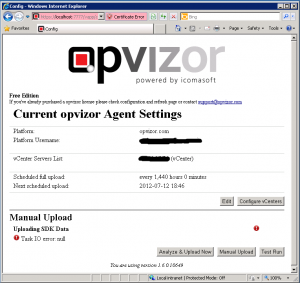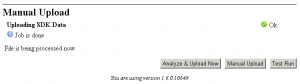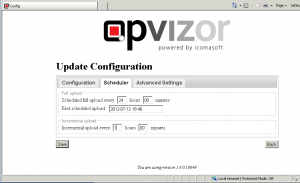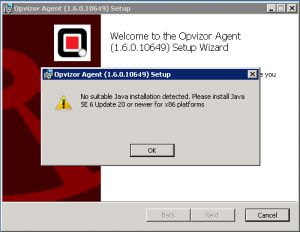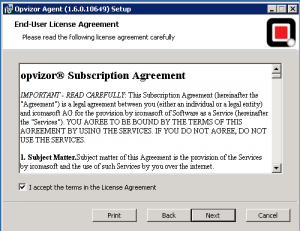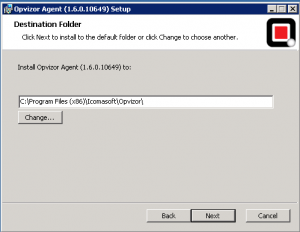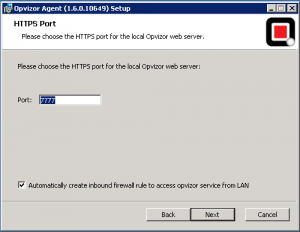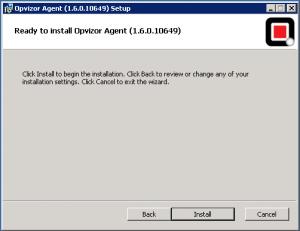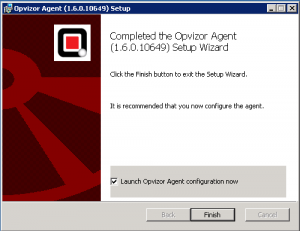Just one year ago this blog has started its life (see the first official post: Blog goes live).
Was a really intense year and a big challenge (more than 300 posts, with different length, but in most cases both in English and Italian), with several satisfactions. For example, I’ve tried to participate at the top virtualization blogs contents and the results where really interesting: I’ve received some votes and vInfrastructure site is 54 in the entire rank and 3rd in the Favorite New Blog list (and some mentions, included one from the Number 1)!
Also the first sponsors has arrived: I’ve choose to accept (to cover some expensive), but I still tried to keep more independence and objectivity as possible.
For the stats side, here some interesting data:
| Period | Access | Number of visits | Monthly visitors | Download PDF VCP5 IT | Download PDF VCP5 EN |
|---|---|---|---|---|---|
| 2011 (dal 24 lug) | 1.353.314 | 47.262 | circa 6000 | 271 | 2212 |
| 2012 (fino al 24 lug) | 3.459.369 | 163.655 | > 10.000 | 815 | 5462 |
I have to be really grateful with all the people that follow my blog and hope to make better for the next year.