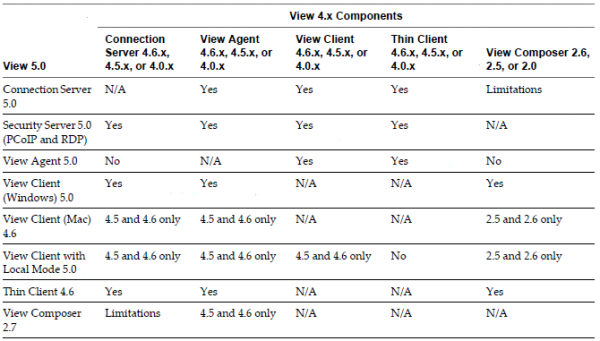Reading Time: 4 minutes
Reading Time: 4 minutesIn a vSphere 5 upgrade path, the vSphere part of the upgrade process is the simples part and the order is the same of previous upgrade: first the vCenter Server (that can handle new and old hosts), then VUM (if you want to use it to upgrade the hosts), then the hosts, then the VMware Tools of the VMs and finally, if needed the VMFS5 of the datastores and the virtual hardware of the VMs.
vCenter Server
The upgrade of the vCenter Server is really simple and if you start from a version 4.1 you can use an in-place upgrade (the requirements are quite the same, but note that in case you use the SQL Express database, it will remain still the 2005 version). The in-line upgrade procedure can be started in a simple way: just run the new installation and choose the existing DB.
Of course you can plan to deploy a new vCenter Server (or maybe the vCSA), in this case you can choose to migrate the data (in some cases maybe be not possible) or simple start from scratch, build a new vCenter Server and connect the host to it. Remember to add the new licenses (and keep also the old during the host migration). About on “where” deploy the vCenter Server see the page on the question “physical or virtual“.
If you use an in-place upgrade I suggest to remove all 3rd part plugin before start the upgrade (especially remember to remove the Guide Consolidation and the Converter Enterprise). IMHO, for simple environment I prefer remove also VUM and reinstall it from scratch.
ESX/ESXi Hosts
The hosts upgrade can be handled with a reinstallation or, in some cases, an in-place upgrade (see also the VCP5 study notes). For the ESX host the in-place upgrade is not possible if it was upgraded from a previous 3.x version (in this case the boot partition is too small to fit the ESXi 5 installation)… this was just my case, so a full reinstallation was the best choice.
If you use an in-place upgrade I suggest to remove all 3rd part drivers and modules, especially multipath modules that may be not compatible with vSphere 5. The simplest way to handle the in-place upgrade is use VUM.
Note that you can have a VMware Cluster with mixed hosts (old ESX/ESXi and new ESXi 5) and use vMotion between them. During this phase the VMFS of shared storage must be keep to version 3 as also the virtual hardware hardware of VMs that must be keep v7 (or v4). Then VMware Tools are compatible also with old 4.x hosts, so you can start to plan this upgrade also in this phase.
Datastores and VMs
Finally when all the hosts are ESXi 5, you can consider to upgrade to VMFS5 (but note that the block size remain the original of VMFS3) that is a “live” procedure (see also the VCP5 study notes). Another solution could be build new datastores and use to Storage vMotion to free the old, and then re-format with VMFS5.
The virtual hardware upgrade can be planned or also not (but after the upgrade of VMware Tools). If you do not need the new features (like more than 8 vCPU, 3D support, …) you can simple VMs with v7. Note that VUM can orchestrate both the VMware Tools and the virtual hardware upgrades.
More information:
- How to: Upgrade to vSphere 5
- My Thoughts on Upgrading to vSphere 5
- Upgrading to ESXi 5 vs. doing a Fresh Install
To install the hardware monitor and management too see the specific hardware vendor notes. For the Dell servers see how to install OMSA.
Note that with vSphere 5 there are also some new features can can be deployed, for example you can configure a Syslog Server to handle ESXi log.